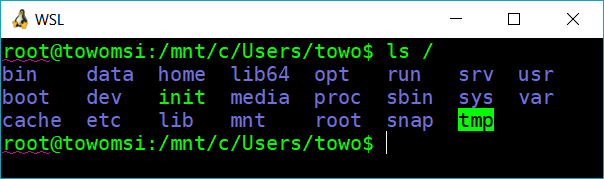WSLtty version 3.7.8 has been released, which utilizes Mintty as a terminal for the Windows Subsystem for Linux (WSL). This version includes several components designed to enhance user experience:
1. Package Components: The WSLtty package is installed in the user's local application folder, specifically under `%LOCALAPPDATA%`.
2. Configuration Directory: A dedicated configuration directory is created in the user’s application folder at `%APPDATA%`. Notably, any configuration files from previous installations will be migrated to this new default location.
3. Start Menu Shortcuts: Users will find shortcuts in the Start Menu that facilitate starting WSL terminals directly.
4. Batch Scripts: There are *.bat scripts available to invoke WSL terminals via the command line.
5. Context Menu Entries: Optional entries can be added to the Windows Explorer context menu, allowing users to start WSL terminals from the current folder.
6. Install/Uninstall Options: Context menu items for installing and uninstalling WSLtty can be accessed from a subfolder in the Start Menu.
For users interested in further enhancing their command line skills, there are resources available such as comprehensive lists of command prompt and PowerShell commands, as well as guides on resetting and managing command history in these environments.
In conclusion, WSLtty 3.7.8 continues to streamline the integration of Linux capabilities into Windows by providing a user-friendly terminal experience, making it easier for developers and power users to operate in a WSL environment. Future updates may focus on additional features, optimizations, or user feedback to further enhance functionality and usability
1. Package Components: The WSLtty package is installed in the user's local application folder, specifically under `%LOCALAPPDATA%`.
2. Configuration Directory: A dedicated configuration directory is created in the user’s application folder at `%APPDATA%`. Notably, any configuration files from previous installations will be migrated to this new default location.
3. Start Menu Shortcuts: Users will find shortcuts in the Start Menu that facilitate starting WSL terminals directly.
4. Batch Scripts: There are *.bat scripts available to invoke WSL terminals via the command line.
5. Context Menu Entries: Optional entries can be added to the Windows Explorer context menu, allowing users to start WSL terminals from the current folder.
6. Install/Uninstall Options: Context menu items for installing and uninstalling WSLtty can be accessed from a subfolder in the Start Menu.
For users interested in further enhancing their command line skills, there are resources available such as comprehensive lists of command prompt and PowerShell commands, as well as guides on resetting and managing command history in these environments.
In conclusion, WSLtty 3.7.8 continues to streamline the integration of Linux capabilities into Windows by providing a user-friendly terminal experience, making it easier for developers and power users to operate in a WSL environment. Future updates may focus on additional features, optimizations, or user feedback to further enhance functionality and usability
wsltty 3.7.8 released
wsltty uses Mintty as a terminal for WSL (Windows Subsystem for Linux).