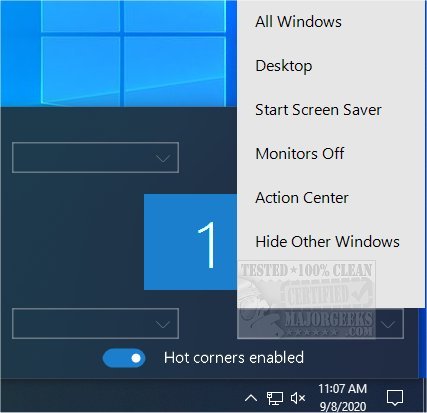WinXCorners is designed to allow you to set your main monitor corners with pre-defined event triggers.
WinXCorners is designed to allow you to set your primary monitor corners with pre-defined event triggers.
When in use, WinXCorners activates if your mouse cursor hovers over one of the four corners of your monitor. At this time, WinXCorners does not support dual monitors. Also, if you are a gamer, for instance, and don't want to show your desktop accidentally, there is an on/off slider to disable WinXCorners. Additionally, you can create custom commands with parameters as well as setting delays for the selected triggers. These settings are found within the Advanced section after right-clicking the systray icon.
WinXCorners runs in the Systray and can be enabled to run when Windows starts by right-clicking the icon. It is straightforward to use, giving you an extra bit of desktop control while on your machine.
WinXCorners supports the following options:
Show all windows, using Task view, the new Windows 10 feature.
Show desktop
Start Screen Saver, and
Turn off monitors
Similar:
How to Activate a Window by Hovering Over It With the Mouse
How to Troubleshoot a Mouse That's Slow, Lagging or Jumpy
How to Fix Mouse Cursor Jumping or Moving Randomly While Typing
How to Enable Mouse Pointer Trails
Download