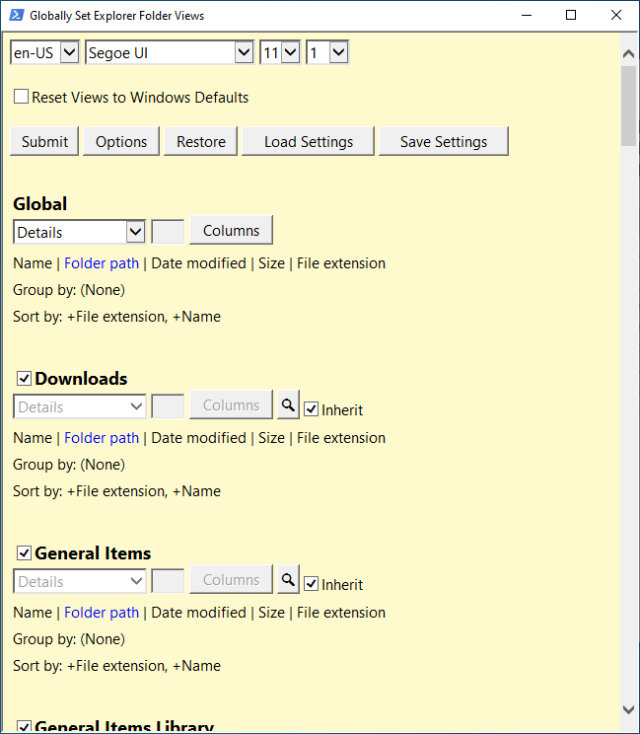WinSetView allows you to set Windows Explorer folder views globally.
WinSetView allows you to set Windows Explorer folder views globally.
WinSetView will permit you to set the Details View with a user-defined selection of column headings. The selection will be enabled across all folders.
Using WinSetView is pretty much self-explanatory. For best results, close all open apps before running this tool, as any open applications can prevent open/save dialog views from being properly updated.
All changes made by WinSetView are per-user within the HKEY_CURRENT_USER hive in the registry. WinSetView does not alter any machine settings, and no elevated privileges are required. On each run, WinSetView makes a unique backup file of the affected registry value(s). A restore option is provided, allowing you to roll back to any of these backups. It also includes an option to reset all Explorer views to Windows default values fully.
The tool includes two files: WinSetView.hta (HTML GUI with VBScript code) and WinSetView.ps1 (Powershell command line script).
Double-click WinSetView.hta to open the GUI. When you click Submit, the hta/VBS script will pass your choices as parameters to WinSetView.ps1, which will make the changes and then restart Explorer.
Similar:
How to Show Hidden Files, Folders, or Drives
How to Show or Hide File Name Extensions in File Explorer Context Menu
How to Add Details Pane to the File Explorer Context Menu
The Ultimate List of Every Known File Explorer Keyboard Shortcut
Download