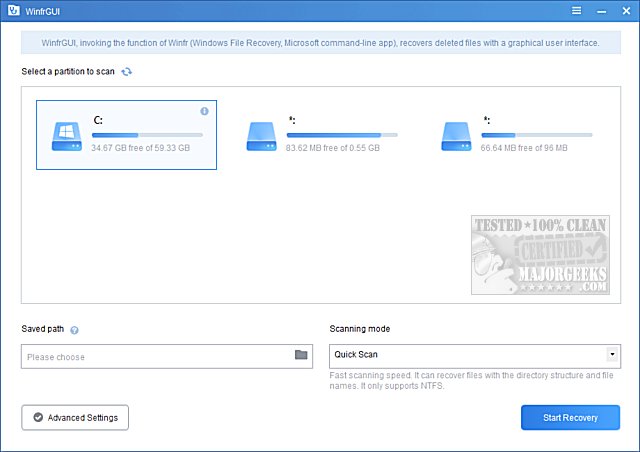WinfrGUI adds a graphical user interface (GUI) to Windows File Recovery (Winfr), making it more accessible to anyone who does not like the command prompt.
WinfrGUI adds a graphical user interface (GUI) to Windows File Recovery (Winfr), making it more accessible to anyone who does not like the command prompt.
While the included Windows File Recovery works well, we admit to rarely using it because there are so many third-party apps available that simplify the process. WinfrGUI makes Windows File Recovery as easy to use as any third-party app available.
The interface uses a light blue and white them that is pleasing to the eye and easy to navigate. Using WinfrGUI is as easy as selecting a partition and selecting a scanning mode (quick or deep).
Advanced Settings should be used before scanning to find the best results and reduce the scan time. You can choose a file type (documents, photos, videos, audio, web pages, and compressed files. Additionally, you can add a custom extension and specify specific folders to scan.
Once you have everything ready to scan, select a folder to save any recovered files. You will need a second hard drive or even a thumb drive as you can't and shouldn't save recovered files to the drive being scanned.
Windows File Recovery (Winfr) has to be installed from the Microsoft Store, and it's only usable to anyone who is very comfortable using the command line. WinfrGUI changes everything, making Windows File Recovery one of the must-try data recovery apps.
Similar:
Quick Format and Full Format Explained
How to Erase a Disk Using Diskpart Clean Command in Windows
How to Securely Delete Files in Windows 10 & 11 With PowerShell and Cipher
Download