Windows10Debloater removes all of the bloat of Windows 10 and its traces while giving you the option of reverting any changes if needed.
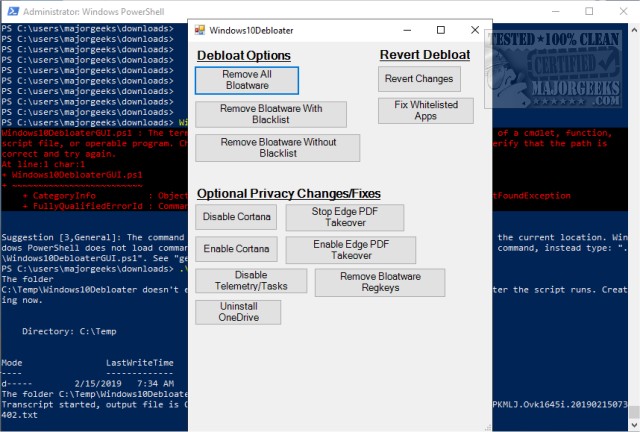
Download
Windows10Debloater removes all of the bloat of Windows 10 and its traces while giving you the option of reverting any changes if needed.
If you receive an error "Powershell Cannot Be Loaded Because Running Scripts Is Disabled on This System" please see this guide.
There are now two versions - There is an interactive version, and a pure silent version. The silent version now utilizes the switch parameters: -Sysprep, -Debloat -Privacy and -StopEdgePDF. The silent version can be useful for deploying MDT Images/sysprepping or any other way you deploy Windows 10. This will work to remove the bloatware during the deployment process.
The interactive version is what it implies - a Windows10Debloater script with interactive prompts. This one should not be used for deployments that require a silent script with optional parameters.
There is now a GUI Application named Windows10DebloaterGUI.ps1 with buttons to perform all of the functions that the scripts do. This is better for the average user who does not want to work with code. You need to download the file, and then just right click it and hit "Run as Powershell" and the application will load up!
The Remove all bloatware option - This uses both of the following functions - DebloatBlacklist and DebloatAll. The DebloatAll function which uses a whitelist will remove any appxpackages/appxprovisionedpackages that aren't whitelisted. The DebloatBlacklist function should theoretically remove anything possibly missed by the DebloatAll function. I also implemented this per a feature request.
The Remove All Bloatware without Blacklist option - This only uses the DebloatAll function.
There are 3 switch parameters in the Windows10SysPrepDebloater.ps1 script.
The first one is -SysPrep, which runs the command within a function: get-appxpackage | remove-appxpackage. This is useful since some administrators need that command to run first in order for machines to be able to properly provision the apps for removal.
The second switch parameter is -Debloat, which does as it suggests. It runs the following functions: Start-Debloat, Remove-Keys, and Protect-Privacy.
Remove-Keys removes registry keys leftover that is associated with the bloatware apps listed above, but not removed during the Start-Debloat function.
Third, Protect-Privacy adds and/or changes registry keys to stop some telemetry functions, stops Cortana from being used as your Search Index, disables "unneccessary" scheduled tasks, and more.
Finally, there is an optional switch parameter which is Stop-EdgePDF. This just stops Edge from taking over as the default PDF viewer. I made this optional since some do not find this necessary for them or their organization.
Bloatware removed: 3DBuilder, Appconnector, Bing Finance, Bing News, Bing Sports, Bing Weather, Fresh Paint, Get started, Microsoft Office Hub, Microsoft Solitaire Collection, Microsoft Sticky Notes, OneNote, OneConnect, People, Skype for Desktop, Alarms, Camera, Maps, Phone, SoundRecorder, XboxApp, Zune Music, Zune Video, Windows communications apps, Minecraft, PowerBI, Network Speed Test, Phone, Messaging, Office Sway, OneConnect, Windows Feedback Hub, Bing Food And Drink, Bing Travel, Bing Health And Fitness, Windows Reading List, Twitter, Pandora, Flipboard, Shazam, CandyCrush, CandyCrushSoda, King apps, iHeartRadio, Netflix, DrawboardPDF, PicsArt-PhotoStudio, FarmVille 2 Country Escape, TuneInRadio, Asphalt8, NYT Crossword, CyberLink MediaSuite Essentials, Facebook, Royal Revolt 2, Caesars Slots Free Casino, March of Empires, Phototastic Collage, Autodesk SketchBook, Duolingo, EclipseManager, ActiproSoftware, BioEnrollment, Windows Feedback, Xbox Game CallableUI, Xbox Identity Provider, and ContactSupport.
Similar:
Remove Windows 10 Apps Using PowerShell
How to Stop Windows 10 From Reinstalling Apps After a Feature Update
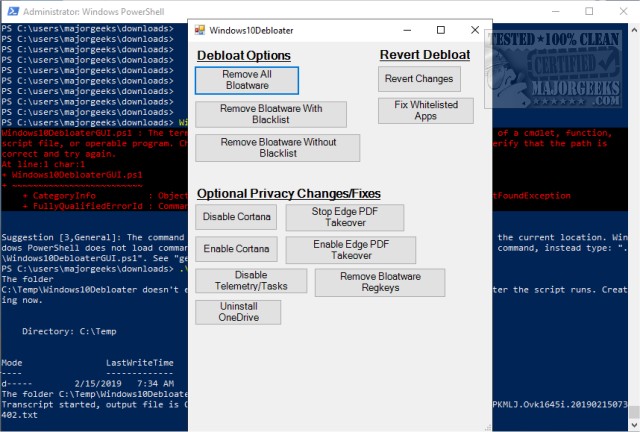
Download

