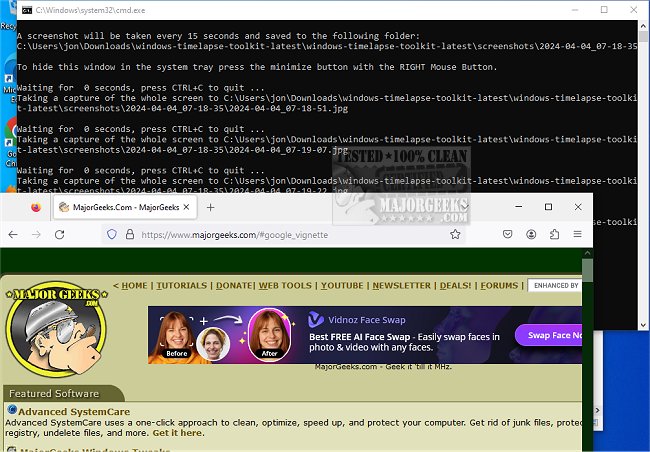Windows TimeLapse Toolkit 1.2.0
Windows TimeLapse Toolkit automatically takes and saves a full screenshot every 15 seconds (by default), generating a time-lapse video from the images.
No Interface
Windows TimeLapse Toolkit doesn't have a graphical user interface. Instead, it relies on the Command Prompt to provide feedback. However, don't be discouraged by this. Windows TimeLapse Toolkit's features can easily be accessed through a set of .bat files containing command sequences, making it suitable for even inexperienced users.
Easy To Use
Using the Windows TimeLapse Toolkit is straightforward. Once downloaded and unpacked, you will find various files and folders inside the archive. However, the most important ones are the start-taking-screenshots.bat, create-timelapse-video.bat, and config.ini files. To start taking screenshots, launch the start-taking-screenshots.bat file and leave it running while you work. By default, the app captures screenshots at 15-second intervals, but you can change this by modifying the configuration file with any basic text or source code editor. You can also adjust the video's frame rate from the same file.
Auto-Save
The time-lapse videos are located in the utility's main folder in the' videos' folder. The screenshots can also be accessed in the same folder.
Auto-Start at Login
Windows users who want to create a video log of their actions can easily set up automatic screenshots upon log-in. To do this, create a shortcut of 'start-taking-screenshots.bat' by right-clicking it. After creating a shortcut, rename it and add it to Start Menu >> Programs >> Startup for auto-running.
One way to access the Startup folder is through Windows Explorer. Simply type "%AppData%\Microsoft\Windows\Start Menu\Programs\Startup" in the address bar and paste the shortcut into the folder. The screenshot process will automatically start the next time you restart your machine.
Windows TimeLapse Toolkit is a user-friendly capture utility that enables you to create time-lapse videos of your on-screen activity quickly and efficiently.
Similar:
How to Take Screenshots in Windows 10 & 11
How to Create Screen Snip Shortcut in Windows 10 & 11
How to Reset the Screenshot Index Counter With a Batch File or Context Menu
How to Take High Resolution Screenshots in Windows 10 & 11
How to Add Sound When You Press Print Screen
Windows TimeLapse Toolkit 1.2.0
Windows TimeLapse Toolkit automatically takes and saves a full screenshot every 15 seconds (by default), generating a time-lapse video from the images.