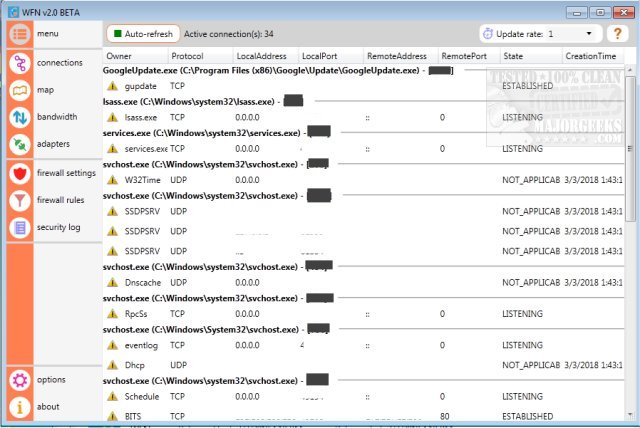Windows Firewall Notifier extends the default Windows embedded firewall behavior, allowing to handle outgoing connections.
Windows Firewall Notifier extends the default Windows embedded firewall behavior, allowing to handle outgoing connections.
This application only uses existing Windows features, enabling some of them when first launched:
Enables the Windows embedded firewall
Sets the firewall to block both inbound and outbound connections for which no rule exists
Enables the default Windows firewall inbound connection notification
Enables the Windows firewall outbound connections logging (disabled by default)
Creates a scheduled task linked to the Windows firewall event log entries, allowing Windows Firewall
Notifier to be launched when needed only
Once enabled (after a first launch), the application will show a notification balloon when an application attempts an outgoing connexion while not being allowed to do so. A click on the notification will display a dialog box, allowing the user to:
temporary allow the application
create a rule for the application so that it will always be able to connect
block the application once only, after what other notifications may (will) appear
always block the application (no notification will therefore be displayed afterward)
Author disclaimer:
This application is provided "as is." Use at your own risk.
Since I do not want you to panic: the only thing that could happen is that you lose your Internet connection (for instance, if "something" prevents Windows Firewall Notifier from being launched properly while all outgoing connections have been blocked as required). In that case, you will be able to restore the previous settings by relaunching the Windows Firewall Notifier (it will then "uninstall"). You can also go to the control panel/administration tools / advanced firewall settings to enable back all outgoing connections.
Similar:
How to Restore or Reset Default Windows Defender Firewall Settings
How to Allow or Block a Program in the Windows 10 Firewall
Firewall & Network Protection in Windows 10 Explained and How to Hide It
Download