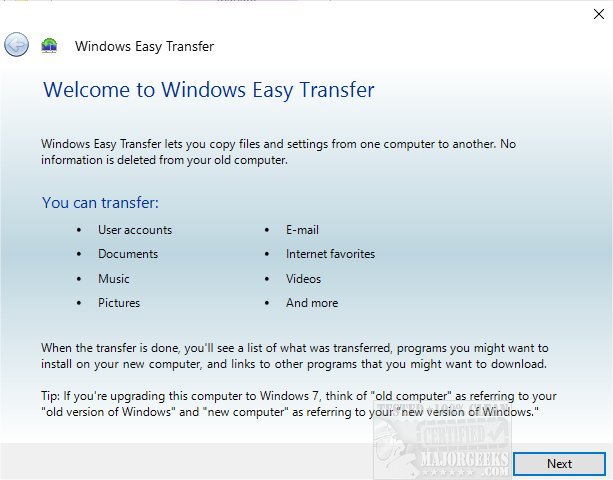Windows Easy Transfer allows you to copy files and settings and transfer them between machines easily.
Windows Easy Transfer allows you to copy files and settings and transfer them between machines easily.
To begin, after downloading, extract, select either the 64 or 32 Bit archive and run the MigSetup.exe file to start.
This app will fill in where the included Windows Easy Transfer would have if Microsoft had not removed it for whatever reason in Windows 10. It was an excellent option for bringing all your settings and local user profiles from an old computer to a new computer. It was easy, and it was efficient - so of course, they removed it. Many apps quickly filled that void left by the removal, some shareware, some free. Enter Windows Easy Transfer for Windows 10. It brings back the simplicity to the transfer via a wizard-like process providing the various selectable transfer options.
Windows Easy Transfer has three different transfer options; Easy Transfer cable, local network, external storage drive. The next menu allows you to distinguish if the machine you are using is the old or new one. For the old machine, Windows Easy Transfer will begin checking all local user-profiles as well as scanning for any transferrable data. When the scan is completed, you are provided with a user profile list from which you can choose what is backup worthy. On the new machine, the process is the same, and it may take quite some time depending on the amount of data.
Using Windows Easy Transfer will make help make the entire migration process simple making sure that all your data is brought over from the old machine to the new efficiently.
Similar:
How to Automatically Back up the Registry on Windows 10
How to Back up or Restore the Windows Registry
How To Backup and Restore Your Drivers
How to Back Up Google Drive
Download