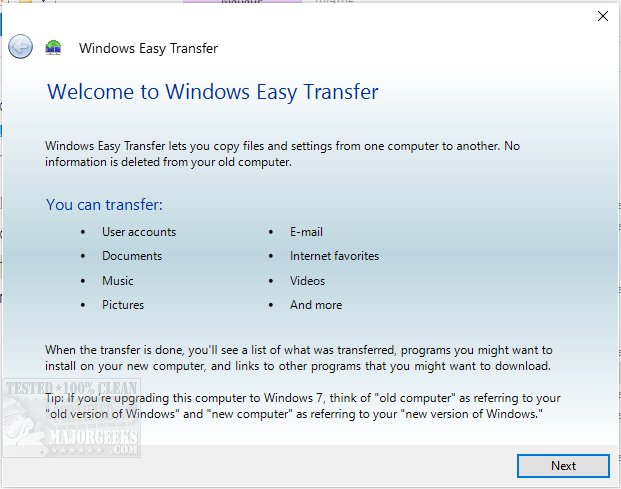Windows Easy Transfer for Windows 10 enables efficient copying of files and settings, allowing transfer between machines.
Windows Easy Transfer for Windows 10 enables efficient copying of files and settings, allowing transfer between machines.
Once downloaded and extracted, you select either the 64 or 32-Bit archive. Then run the MigSetup.exe file to start. A full user guide is available at the author's site and through a convenient link to the author's site (with video) within the download.
This app is designed to fill in where the previously included Windows Easy Transfer would have had Microsoft not removed it in Windows 10. This option was excellent for migrating your settings and local user profiles from one machine to another. The process was efficient - so of course, they removed it. This is where Windows Easy Transfer for Windows 10 will help. It returns simplicity to the transfer process using a wizard-like process that includes various selectable transfer options.
Windows Easy Transfer for Windows 10 includes three different transfer options; Local Network, Easy Transfer Cable, and External Storage Drive. You can distinguish if the machine you are using is the old or new one. For the old machine, Windows Easy Transfer for Windows 10 begins checking all local user-profiles and scans for potentially transferrable data. You are supplied with a user profile list when the scan is complete. For this list, you can select items you deem backup worthy. The new machine's process is the same; this process may be lengthy, depending on the amount of data present.
Windows Easy Transfer for Windows 10 will help simplify the migration process, ensuring all your data comes over from the old machine to the new efficiently.
Similar:
How to Delete a User Profile or Account in Windows 10
How to Check if User Accounts are Administrator or Standard Users
How to View Full Details of Any User Accounts in Windows
Download