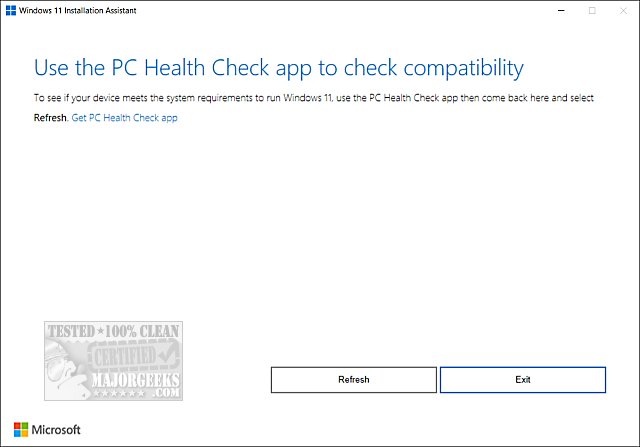Windows 11 Installation Assistant gives you three options for creating or installing Windows 11 on your compatible machine.
Windows 11 Installation Assistant gives you three options for creating or installing Windows 11 on your compatible machine.
Before you start, Microsoft continues its stupidity by forcing you to download and run Windows PC Health Check and close Windows 11 Installation Assistant while you install it.
If you'd like to bypass all of this and download the ISO directly, we can cheat the system (recommended) using:
Google Chrome
Mozilla Firefox
Microsoft Edge
The three options offered are the Windows 11 Installation Assistant, Create Windows 11 Installation Media and Download Windows 11 Disk Image (ISO). The first choice is best for those installing Windows 11 on the device that is currently being used. The second option pertains to those wanting to perform a reinstall or clean install of Windows 11 on a new or used PC; use this option to download the media creation tool to make a bootable USB or DVD. The ISO download is intended for users that want to create a bootable installation media (USB flash drive, DVD) or create a virtual machine (.ISO file) to install Windows 11. This download is a multi-edition ISO that uses your product key to unlock the correct edition.
Similar:
How to Block Windows 11 From Installing
6 Ways to See if Your Computer Has a Trusted Platform Module (TPM) Chip
How to Bypass Secure Boot and Trusted Platform Module (TPM) 2.0 Requirements and Install Windows 11
Get Microsoft Windows PC Health Check Now
This PC Can't Run Windows 11
Why Windows 10 Isn't the Last Version of Windows
Download