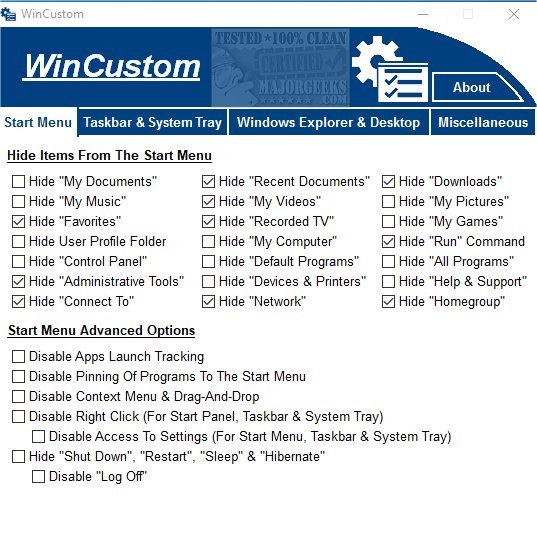WinCustom allows you to manage many of the features and functions found in the Taskbar, Start Menu, and Windows Explorer.
WinCustom allows you to manage many of the features and functions found in the Taskbar, Start Menu, and Windows Explorer.
WinCustom is set up to be as simple as possible to use, and this is reflected in the UI, which contains one window and all your category choices being visible. All of the functions/features that pertain to each category are mapped out in an orderly fashion. A simple checkmark will hide or unhide that particular function/feature. Simple.
You are given four areas to focus on; Start Menu, Task Manager & Systray, Windows Explorer & Desktop, and finally, Miscellaneous. For instance, under Miscellaneous, you can disable the Task Manager, Windows Error Reporting, Windows Update (and Auto Update, Windows Mail Media Center, among a few others by clicking the corresponding box.
WinCustom makes the entire process easy with its no-frills interface, making it an excellent choice for any user wanting to disable most features/functions they do not like, use or need.
Similar:
How to Disable the Task Manager in Windows 10
8 Ways to Open Task Manager in Windows
How to Hide or Show Task View Button in Windows 10
How to Disable All Advertising and Sponsored Apps in Windows 10
How to Turn Diagnostic Data Settings on or off in Windows 10
How to Disable Windows 10 Activity History Permanently
How to Disable Advertising ID for Relevant Ads in Windows 10
Download