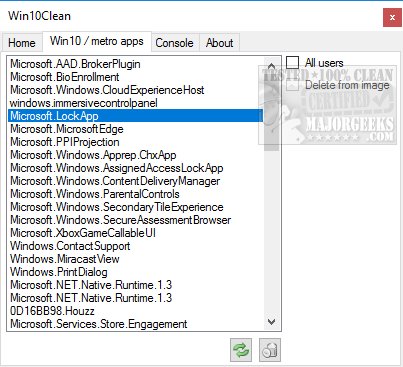Win10Clean is a quick and easy way to apply (and save) the most common tweaks to Windows 10. Video tutorial available.
Win10Clean is a quick and easy way to apply (and save) the most common tweaks to Windows 10. Video tutorial available.
Win10Clean has a lot of the features commonly found in "Windows 10 spying" programs. However, that isn't the goal. It also does not change registry keys that make restoring your changes difficult. This way, you can always revert your changes effortlessly.
If you haven't tweaked Windows 10, you might be asking what determines a "common tweaks"? Well, almost every operating system of Windows has tweaks we all do. Some of us do more, some of us do less, but this takes the guesswork out of it for you. If you're not sure what something does, leave it alone. If you're new to tweaking, you can't go wrong with this app as a starting point.
The interface is straightforward with gray and white and nothing fancy to look at, yet simple to use. This is probably because the author originally designed as a personal app to save all his Windows 10 tweaks in one location. In other words, he took all his scripts and put them in a program that was portable and made it available to everyone.
The majority of what you're looking for is under two of the four tabs. These are Home and Win 10 / Metro Apps. Under home you can disable Defender, revert Explorer to Windows 7 style, disable Homegroup, Don't' reinstall uninstalled apps, disable start menu ads, uninstall OneDrive, disable GameDVR, and clean up the context menu.
The last two tabs include a console, which you can export and is for advanced users. Finally, the About tab is... well, it's an About tab.
The Win 10 / Metro apps tab can remove all the metro garbage, including Xbox, Store, Photos, Cortana, Maps, and more. Just be sure you know what you're removing here because you could accidentally delete something you can't live without, for example, Microsoft.Net or Solitaire. By default, you're looking at the current user when making changes, but you will find an "All Users" box as well. You can also delete an item using the "delete from image" box. In other words, you can remove it from the list so that you can decide what you often remove and not have to see an item you want to keep later. Smart.
Everyone likes the bottom line, so here's ours. We have a new laptop, and it is used to connect remotely when not at home. We did the usual cleanup and tweaks and thought that was good enough, but we also noticed some annoyances, all from Windows 10. Win10Clean is going on our laptop to finish up some needed tweaks. It's free, portable and does get rid of the most common Windows 10 annoyances. This app is the definition of simply brilliant.
Similar:
How to Use Storage Sense to Delete Junk Files in Windows 10 Automatically
How to Reset and Clear Frequent Places and Recent Items in Windows 10
Add All Tasks or God Mode to the Control Panel
How to Fix Slow Internet on Windows 10
How to Clear Your Location History on Windows 10
How to Update and Find Your Windows Experience Index Score
Download