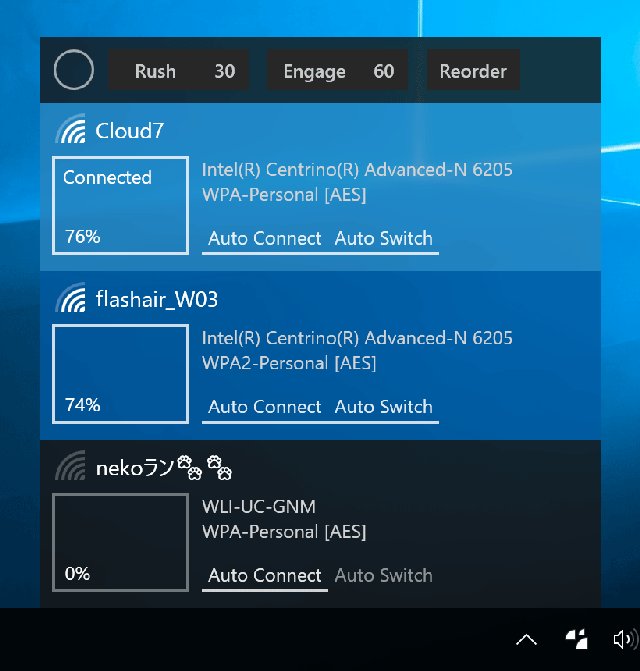Wifinian is a Windows desktop app to enable the user to control Wi-Fi connections actively.
Wifinian is a Windows desktop app to enable the user to control Wi-Fi connections actively.
With Wifinian, you can:
Connect to or disconnect from a wireless network.
Rename a wireless profile.
Change automatic connection (Auto-Connect) or automatic switch (Auto Switch) settings of a wireless profile.
Rush - Rescan of wireless networks in short intervals. The number indicates the interval (sec).
Engage - Execute automatic connection depending on signal strength, order, and automatic switch setting of wireless profiles. The number indicates the threshold of signal strength (%).
Reorder - Change the order (priority) of wireless profiles.
Note that while this app is portable, it does leave a few things behind that you might want to remove if you stop using the Wifinian.
The settings file will be created at: [C:\Users[user name]AppDataLocalWifinian and if you check "Start on sign in," a registry value will be added to HKEY_CURRENT_USERSoftwareMicrosoftWindowsCurrentVersionRun
Similar:
How to View Wireless Network Signal Strength in Windows 10
How to Hide Nearby Wi-Fi Connections From Your List of Networks
How to Change Preferred Band (2.4 GHz or 5 GHz) for Wireless Network Adapters
5GHz Wi-Fi Not Showing up in Windows
How to Enable or Disable IPv6 in Windows
3 Ways to Delete a Wireless Network Profile in Windows 10
Download