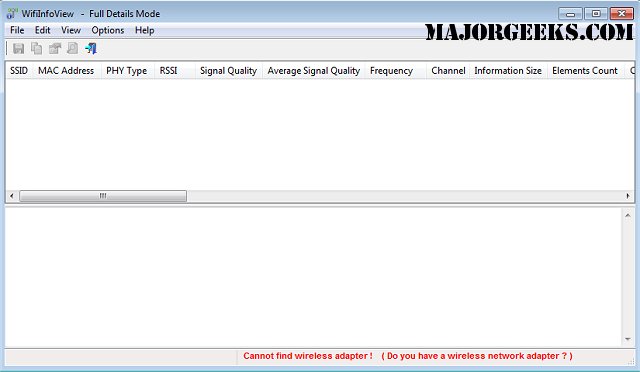WifiInfoView will quickly scan all the wireless networks in your area and then provide you with extensive information about them, great for diagnosing a connectivity issue or for simply locating your router's model number, and more.
WifiInfoView will quickly scan all the wireless networks in your area and then provide you with extensive information about them, great for diagnosing a connectivity issue or for simply locating your router's model number, and more.
This includes Network Name (SSID), MAC Address, PHY Type (802.11g or 802.11n), RSSI, Signal Quality, Frequency, Channel Number, Maximum Speed, Company Name, Router Model and Router Name (Only for routers that provides this information), and more...
When you select a wireless network in the upper pane of this tool, the lower pane displays the Wi-Fi information elements received from this device, in hexadecimal format.
WifiInfoView also has a summary mode, which displays a summary of all detected wireless networks, grouped by channel number, the company that manufactured the router, PHY type, or the maximum speed.
Similar:
How to Improve Your Wireless Network Performance
What is Windows Auto-Tuning?
How to See Your Network Adapter Speed in Windows 10
How to Fix Slow Internet on Windows 10
How to Reset Network Settings in Windows 10
How-To Reset TCP/IP or Internet Protocol
How-To Flush the Windows DNS Cache
How-To Reset Winsock on Windows 10\8\7
Download