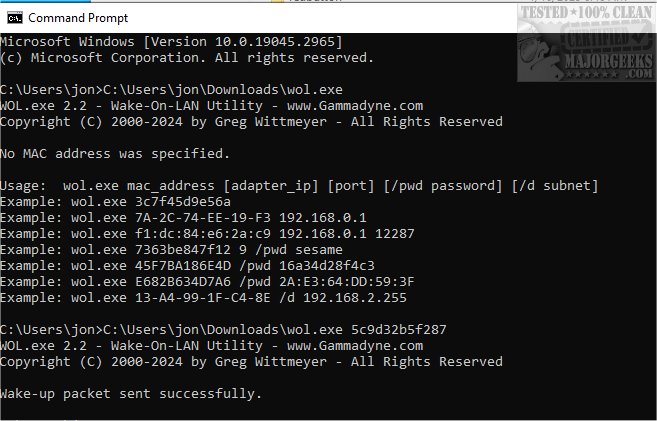Wake-On-Lan 2.2
Wake-On-LAN enables you to power on a computer from a remote location by sending a specially formatted network message known as a "magic packet." This packet is broadcast to a specific network interface card (NIC) identified by its unique MAC (Media Access Control) address. The MAC address is a hardware identifier assigned to the NIC, ensuring that the magic packet reaches the intended device.
In addition to the MAC address, the magic packet may optionally include the IP address of the network adapter tasked with broadcasting the packet. This inclusion can help direct the packet more accurately in more extensive networks where multiple devices exist, ensuring that the wake-up command is effectively communicated to the correct machine.
Specify Port Number
While it's not always necessary, you have the option to specify a port number when sending a magic packet. This capability can be particularly beneficial in situations where network configurations or security policies require the use of non-standard ports for Wake-on-LAN (WOL) functionality.
Usage
The program can be executed using the following: wol.exe mac_address [adapter_ip] [port] [/pwd password] [/d subnet]. For assistance, you can view the syntax and additional details at any time by entering "wol" or "wol.exe" without any arguments. To help you understand how to use the command, several examples are provided to illustrate various Command Line configurations.
Examples:
wol 5c9d32b5f287
wol 5c-9d-32-b5-f2-87 192.168.0.15c9d32b5f287
wol 5C:9D:32:B5:F2:87 192.168.0.1 16962
wol 5C.9D.32.B5.F2.87 9
Enabling Wake-On-LAN
In Windows, Device Manager, Network Adapters, right-click on your network adapter and choose Properties. The relevant settings are located on the Advanced and Power Management tabs.
They go by many names, so change them if you see them:
Shutdown Wake On Lan = enabled
Wake on Magic Packet = enabled
Wake on pattern match = enabled
WakeUp on ARP/PING = enabled
Wake on Magic Packet from power off state = enabled
Wake Up Capabilities = Magic Packet
Allow the computer to turn off this device to save power = checked
Allow this device to wake the computer = checked
Only allow a magic packet to wake the computer = checked
Only allow management stations to bring this computer out of standby = checked
Green ethernet = disabled
Geek Verdict
Overall, Wake-On-LAN streamlines the remote starting up devices, making it a valuable tool for system administrators and users who need to manage their computers efficiently, especially in environments where energy conservation and remote access are critical.
Similar:
The Ultimate List of Every Known Command Prompt and PowerShell Commands
How-To Run PowerShell or the Command Prompt as Administrator
How to Automatically Lock Computer in Windows 10 & 11
How to Add Allow Sleep with Remote Opens Power Settings
Sleep, Hibernate or Shut Down Your PC?
Wake-On-Lan 2.2
Wake-On-LAN enables you to power on a computer from a remote location by sending a specially formatted network message known as a "magic packet."