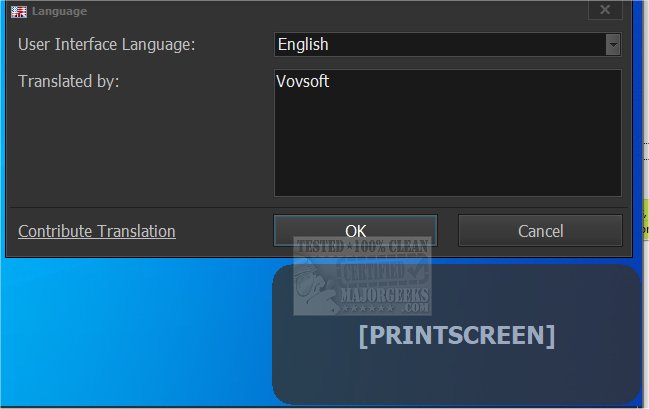Keystroke Visualizer displays all your keystrokes on screen. It can be used for presentations, software demos and help teachers/students while learning from home.
Keystroke Visualizer displays all your keystrokes on screen. It can be used for presentations, software demos and help teachers/students while learning from home.
While Keystroke Visualizer is running, small texts will popup in the bottom-right corner (default), or anywhere you move the popup. It accurately displays which combinations of keys were pressed.
Keystroke Visualizer will constantly show your audience which keys you are pressing, allowing you to show them shortcuts or hotkeys they could use as well. Keystroke Visualizer's menu resides down in the system tray and allows you to select the Language, Exit the app, and ScreenSnap. The popup window is where you can view the pressed keys - this is not customizable at this time. It can be placed wherever you choose on your screen. It is designed to sit always on top of all your open windows. If it detects that your keyboard is idle, it will automatically hide from view, allowing you to continue with your presentation, lesson, etc.
This is the initial release of Keystroke Visualizer, so some of the shortcomings like allowing you to size the popup or change its color or that of the font may be added in later versions. But all in all, it is a useful app that will help in presentations or lessons where seeing keystrokes is important.
Similar:
Increase Productivity With These Time-Saving Keyboard Shortcuts
What Is the Pause and Break Key on the Keyboard For?
How to Make Your Scroll Lock Key Useful
Here Are All the Copy, Paste, General, File Explorer and Windows Logo Keyboard Shortcuts Available in Windows
Download