VNCHelper allows VNC Session to be launched onto other machines and is fully capable of launching any URL, application, file or folder.
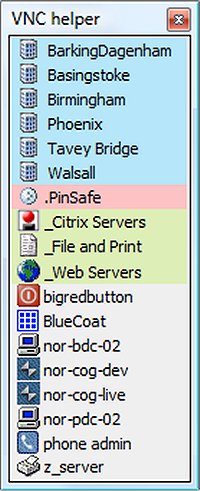
Download
VNCHelper allows VNC Session to be launched onto other machines and is fully capable of launching any URL, application, file or folder.
VNCHelper will not take up much room on your desktop and will remember the last location from where it was opened. Clicking each item on the menu brings up a submenu containing commands. You have the option to customize the items on this submenu, choose a title, and the command it launches. For example, for a VNC session, the title might be the hostname of the machine you want to control, the command line the path to vncviewer.exe, and the parameters the command line parameters you need to start a session. For a web site, the item would be the name of the site, and the parameter the address.
Each top-level item can be given a hostname. Where the text %HOST% appears in subitem commands, this hostname is substituted. Data is stored in a file in the same directory as the executable, called vnchelper.ini.
Command types
Items you add to the submenus can be one of four types:
-Custom command
Give this a name, enter the command you'd like to run, and also any parameters to that command. You can choose to have a confirmation dialog appear when you run the command, for when you enter something you need to be sure of running!
If you include the text '???' (three question marks) anywhere in the Params box of an item when that item is clicked a box will appear asking for input. The '???' is then replaced with whatever you then type into the box when the command is executed, so to edit a variable file in notepad, set the Command to be 'notepad.exe' and the Param to be just '???'. Click the item, and type the path to the file you'd like to open.
Similarly, if you use '***' (three asterisks) then you'll be asked for a password, which is again replaced in the command executed.
-Windows Template
Enter the name of a Windows server, and the drives the server has shared. The resultant item will then allow you to:
RDP
Access shares
Manage
Reboot
Shutdown
Ping
the server.
For example, a file server might be named "server01" and the drives may be: "c$,d$,data". This will allow you to quickly browse the administrative shares, along with the manually created "\server01data" share.
-URL
Launches a web site of your choosing either using your system default browser or optionally (for those sites which just insist on you using IE!) an alternate browser.
-Separator
A menu separator for neatness
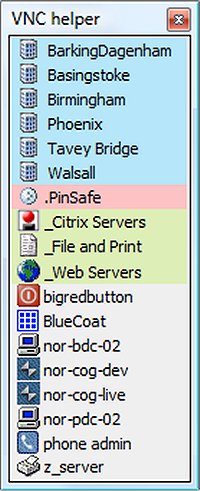
Download

