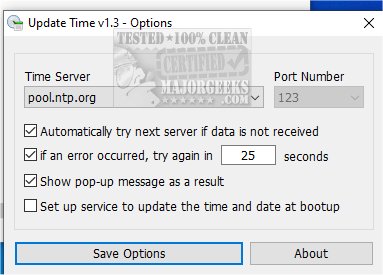Update Time allows you to fix a wrong date and time on your machine quickly.
If you encounter error code 0x80072F8F, it could be due to incorrect date and time settings on your device. This can happen for various reasons, such as having the wrong time zone setting, a dead CMOS battery, out-of-sync Windows time, malware, or even a third-party program or utility. Checking and adjusting your date and time settings to resolve this issue is essential.
Keeping the correct time on your computer is crucial as it applies timestamps to the files and folders you create. It's important to keep your computer's clock accurate to ensure that software and tools requiring internet-based authorization work properly. If the system time is too far off from the current time, it can lead to a lot of incorrect information, which can result in lost files, missed appointments, and poor recordkeeping.
To fix wrong date & time issues on a Windows PC without too much hassle, you can use Update Time. Download, unpack, run, and ei will immediately update the date and time and give a popup message that it was successful. You do have a few settings to choose from, like the time server, auto-try servers in sequence if one fails, turn on/off popup message, and set up a service to update time and date at boot.
It is a portable freeware app designed to tackle your time and date problems. We had this issue a while back, and this app would've helped. It is easy to utilize, and the fact that it is portable means you can always have a quick fix for this issue no matter where you are.
Similar:
How to Fix Windows Date and Time Changing or Wrong
How to Reset Your BIOS to Optimal, Default or Factory Settings
How to Show Multiple Clocks on Windows
How to Show Time Only on the Windows 10 Taskbar
How to Remove the Clock From Windows 10 Taskbar
Download