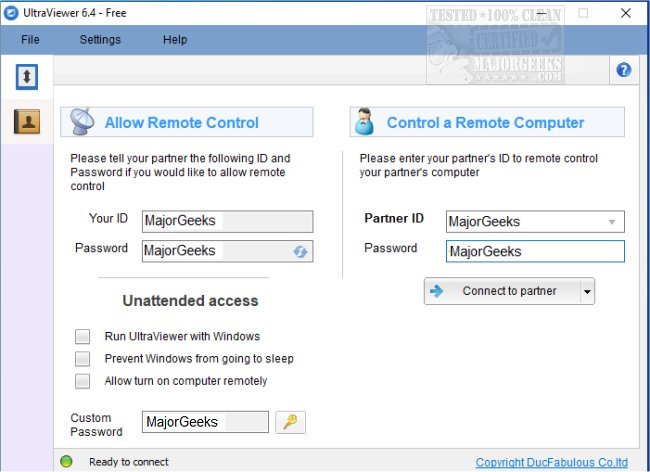UltraViewer 6.6.110
UltraViewer allows remote PC connection for support to and from your machine.
This remote access app will be familiar to anyone using other products; you can easily connect to and be connected via a secure ID and password-initiated access protocol. Help a family member or support your clients from the comfort of your own office. It includes a chat window that conveniently lets you communicate with your partner while controlling their machine. You can toggle chat on/off when controlling by pressing the default hotkey F1 or any hotkey you set. UltraViewer offers other valuable features, such as simultaneous computer control and the ability to share your screen with multiple machines.
Powerful Real-Time Support Tool
UltraViewer is a powerful tool that facilitates real-time support by incorporating an instant chat window. This feature enables you to communicate directly with the user you are assisting, ensuring that guidance and feedback can be shared immediately. While the chat window can occasionally disrupt your workflow, you have the flexibility to toggle it on or off using a hotkey of your preference, allowing you to manage your workspace effectively.
Easy Connect
Connecting to a partner is straightforward. You simply need to enter the Partner ID and password into their respective fields on the interface. Once you've done that, click the "Connect to Partner" button to establish the connection seamlessly. Suppose you want additional users to observe your screen in real time. In that case, you can easily share your Partner ID and password with them, ensuring collaboration and transparency during the support session.
Secure Connections
One of UltraViewer's key benefits is its ability to create secure connections. This feature is particularly important when assisting business clients who may have confidential or sensitive data stored on their computers. By maintaining a secure connection, you can provide support with peace of mind, knowing that the information remains protected. You can customize various details of the connection by navigating to the Options window to fill in the required settings based on your specific needs.
User-Friendly Tool
Another advantage of UltraViewer is its user-friendly nature. The installation process is simple and does not require advanced technical knowledge, making it accessible even to those with limited computer skills. This ease of use makes it an invaluable tool for professionals who need to deliver technical assistance regularly, ensuring that they can focus on helping clients rather than struggling with complex software. Whether you're a seasoned IT professional or someone new to providing support, UltraViewer streamlines the process and enhances the overall experience for you and your users.
UltraViewer is specifically created for quick installation and seamless operation, ensuring that everyone, regardless of their technical skills, can take full advantage of the software. Its user-friendly interface allows for easy navigation, enabling users to access and utilize all the powerful features without any hassle. Whether you are just starting out or are a seasoned professional, UltraViewer will efficiently meet all your needs, making it an essential tool for your tasks.
Similar:
How to Enable or Disable Always Prompt for Password Upon Remote Desktop Connection
UltraViewer 6.6.110
UltraViewer allows remote PC connection for support to and from your machine.