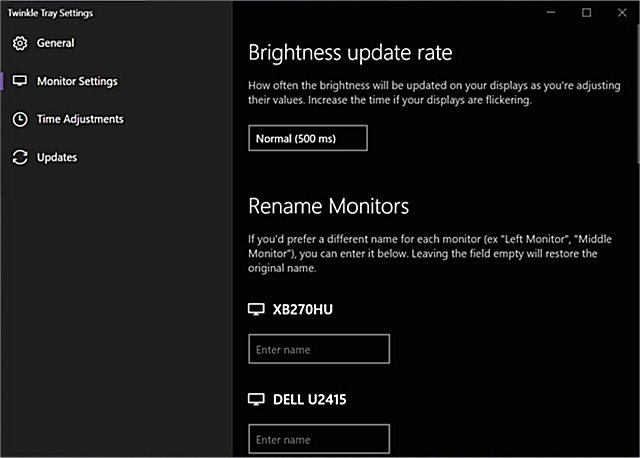Twinkle Tray: Brightness Slider 1.16.0 Beta 5.3 / 1.15.4
Twinkle Tray lets you efficiently manage the brightness levels of multiple monitors.
Even though Windows 10 is capable of adjusting the backlight on most monitors, it typically doesn't support external monitors. Windows 10 also lacks any ability to manage the brightness of multiple monitors. This app inserts a new icon into your system tray, where you can click to have instant access to all compatible monitors' brightness levels.
Twinkle Tray uses DDC/CI and WMI to communicate with your monitors. Make sure you have the appropriate option(s) enabled on your monitor so that it can work with Twinkle Tray.
Twinkle Tray Features:
Twinkle Tray lets you easily manage the brightness levels on one or multiple monitors.
Normalize backlight across different model monitors.
Seamlessly blends in with Windows 10. Uses your Personalization settings to match your taskbar.
Starts up with Windows.
Accessible from the system tray.
Automatically change monitor brightness depending on the time of day.
Available in multiple languages. (Japanese, Spanish, Russian, French, Norwegian, German, Italian)
Similar:
How to Enable or Disable Adaptive Brightness in Windows 10 & 11
How to Turn Off Monitor Only on Demand
How to Find and Repair Stuck or Dead Pixels on an LCD Monitor
Twinkle Tray: Brightness Slider 1.16.0 Beta 5.3 / 1.15.4
Twinkle Tray lets you efficiently manage the brightness levels of multiple monitors.