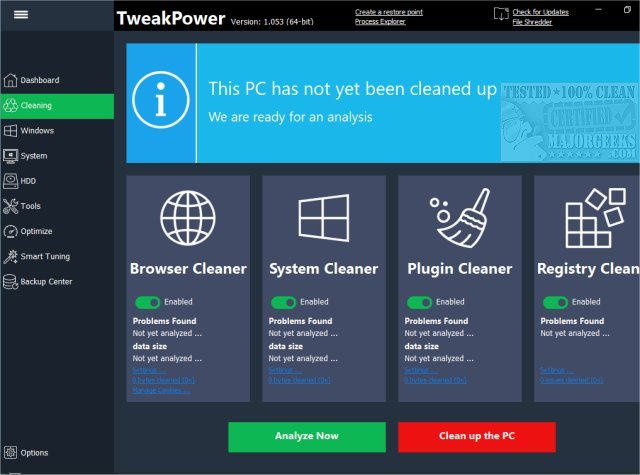TweakPower is an all-in-one freeware tool to clean, backup, and optimize your computer as well as fix common problems. Available as an installer or portable app. Video tutorial available.
TweakPower is an all-in-one tool to clean, backup, and optimize your computer as well as fix common problems. Available as an installer or portable app. Video tutorial available.
TweakPower starts out with the main interface, or dashboard. From here you can look at your PC mode, security settings, drive health, bootup and shutdown, system information, and more. A button to create a System Restore Point is prominently featured, as it should be.
At the top, you will find quick access to other areas including Cleaning, Optimize, and All functions.
Cleaning includes a registry cleaner, browser cleaner, system cleaner, and a plug-in cleaner. You are notified if any problems are found, and you can scan all four areas, or deactivate anything you'd rather not run. After analyzing you can look at the details of found problems or click "Optimize Now" to clean up.
Optimize will shut down Windows faster, shorten wait times for crashed programs, optimize Windows Appearance, speed up disks, speed up the system, and SSD acceleration. Each of these comes with a brief description of what they do. Once again, clicking on "Optimize Now" will begin the optimization process. The gear icon allows you to choose what you want to optimize. It runs very quickly.
All Functions combines a few tools you may have already used but adds dozens more and expands upon the already run scans. For example, there's a registry defrag, remove duplicate files, further windows customization, system information, internet optimization, process explorer, shared or encrypt files, and more. This is the geek tab for those who want to delve further.
Similar:
Best Drive Cleaner? CCleaner VS Wise Disk Cleaner VS PrivaZer
How to Use Storage Sense to Delete Junk Files in Windows 10 Automatically
How to Back up or Restore the Windows Registry
How to Automatically Back up the Registry on Windows 10
5 Ways to Open Registry Editor in Windows
How-to Manage Startup Apps in Windows 10
Download