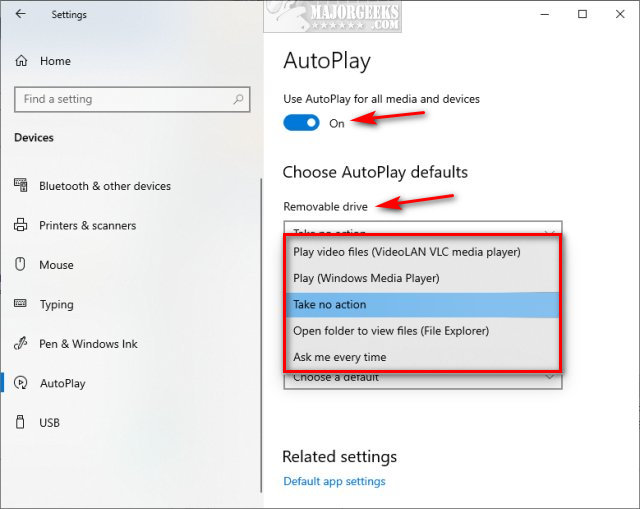Turn Windows AutoPlay On or Off contains the registry files to enable or disable AutoPlay for devices systemwide. For customizing AutoPlay per device, see How to Turn Windows AutoPlay On or Off.
Turn Windows AutoPlay On or Off contains the registry files to enable or disable AutoPlay for devices systemwide. For customizing AutoPlay per device, see How to Turn Windows AutoPlay On or Off.
If you want to disable or enable AutoPlay for all devices, you can do so with our registry files.
The registry tweak is simple and will work on Windows 10, 7, and 8.
Download Turn Windows AutoPlay On or Off and extract the two files.
Double-click Turn Off AutoPlay.reg or Turn On AutoPlay.red (Default) to Turn Windows AutoPlay On or Off.
Click Yes when prompted by User Account Control.
Click Yes when prompted by Registry Editor.
Click OK when prompted by the Registry Editor.
Advanced users can go to HKEY_CURRENT_USER\Software\Microsoft\Windows\CurrentVersion\Explorer\AutoplayHandlers and change the DisableAutoPlay DWORD to 1 for off, 0 for on.
Similar:
How to Reset All File Associations to Microsoft Defaults on Windows 10
Manage Your Default Apps or Reset All File Associations
How to Optimize USB Drives for Better Performance
Download