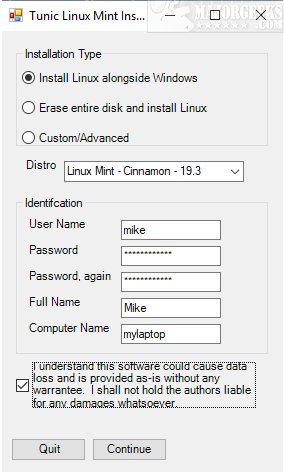Tunic allows Linux to be installed over or alongside an existing Windows installation straight from Windows, without requiring to boot from external media like a flash drive or making BIOS configuration changes.
Tunic allows Linux to be installed over or alongside an existing Windows installation straight from Windows, without requiring to boot from external media like a flash drive or making BIOS configuration changes.
As part of the setup, Tunic will validate that your system meets Tunic requirements asking all the proper questions upfront, eliminating the need to babysit the install. It will offer a full disk overwrite or dual boot arrangement. If you choose the dual boot, shrink C: volume to make space for Linux. Tunic will also provide the necessary tools to assist with freeing up space for Linux. Tunic requires at least 4 GB of available RAM for installation.
Tunic provides Linux Mint, Ubuntu, and most official Ubuntu flavors and will download the Linux .ISO file for you and install Grub with Secure Boot support. It will additionally disable Windows fast start. It will also calculate the Linux equivalent values for your Windows locale and user account. And will reboot and run the Ubiquity installer, automated, (fully in RAM with mounts to the ISO removed). If you choose a custom install type, Tunic will provide Ubuntu's Ubiquity disk partition GUI. Once you have made it successfully through the setup, it reboots into your final installed Linux.
Before installing Tunic, it is recommended that you make a backup image of your disks to protect against loss of data.
Similar:
How to Install Linux in Windows 10
Download