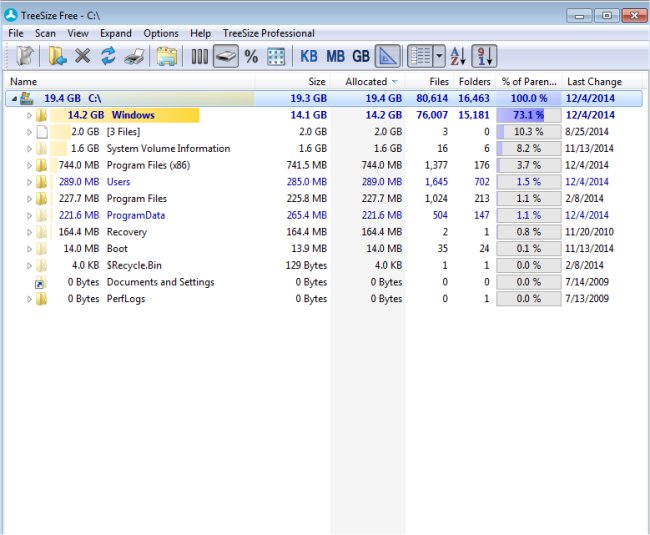TreeSize Free quickly scans directory sizes then informs you where your precious disk has been allocated.
TreeSize Free quickly scans directory sizes then informs you where your precious disk has been allocated.
It displays the size of a particular folder, including its subfolders in an Explorer-like fashion. Large folders can be identified at a glance thanks to the gradient bar displayed in the background. All scan results can be drilled down to file level and filters, e.g. for files of a certain type, can be applied. It will also scan network drives and locally synchronized cloud shares (except on Windows servers and within a Windows domain).
TreeSize Free will help you quickly find space hogs and then allow you to clean up hard disk space. It will break down hard disk space usage right down to file level and display the size of all subfolders within an Explorer-like overview. Folder sizes are easily visualized via a colored bar in the background allowing for easy orientation. It can also produce a quick overview of file information including detailed information about files and folders: size, occupied disk space, the number of files, last access, owner, etc. You can then further sort them by filtering the scan results according to different criteria or patterns, you create.
Similar:
Hard Drive Shows Wrong Free Space
Best Drive Cleaner? CCleaner VS Wise Disk Cleaner VS PrivaZer
How to Use Storage Sense to Delete Junk Files in Windows 10 Automatically
What Is the $Windows.~Bt Folder and Can I Delete It?
What Is the $SysReset Folder and Can I Delete It in Windows 10?
What Are the $GetCurrent and $WINDOWS.~BT Folders and How to Delete Them
Download