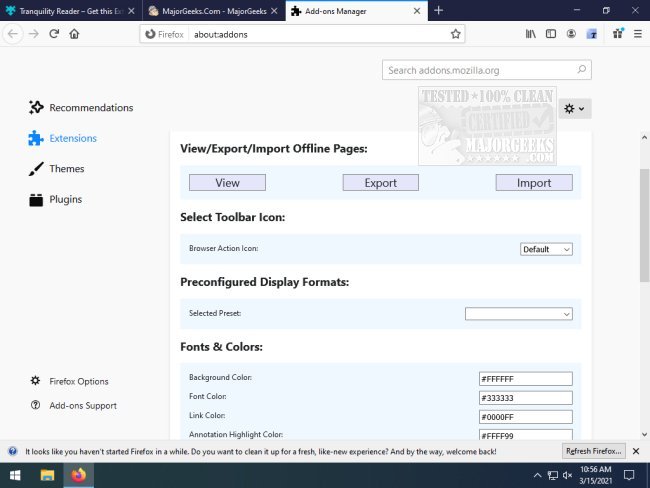Tranquility Reader for Chrome and Firefox 3.0.25
Tranquility Reader for Chrome and Firefox removes distractions from webpages allowing for improved readability.
Tranquility Reader is a simple extension/add-on that removes all distractions from webpages. It will help keep you on task with a mostly clutter-free display of whatever you are attempting to read. Visit news sites often? Add Tranquility Reader and get rid of autoplay media and click-bait fluff.
It is set to off by default; all that is needed to switch is a quick click of the toolbar icon. You do have some options that allow you to import/export offline pages, preconfigured display formats, the ability to change fonts and colors, and text display preferences.
Tranquility Reader is a great way to stay on task by removing the distraction culprits so you can concentrate on the article or website.
Tranquility Reader for Chrome Features:
Compatible with NoScript
Save content offline for reading later (the tranquility view is saved locally on your computer)
Ability to export/import the offline content.
Ability to customize default font, font size, font color, background color, and width of the reading area (you can use this website to pick a suitable color code—thanks to user JA for feedback on this!)
Create and manage your own preset configuration of the various options/preferences
Add/edit notes/annotations to portions of the offline content; collate annotations with context for a summary of all your notes and annotations.
Unobtrusive menu at the bottom of the screen (displayed by clicking the (+) symbol on the bottom right corner of the screen) provides additional features
Additional links are available through a "More Links" button in the menu at the bottom of the screen
Left-clicking a link in Tranquility View will open the link in Tranquility View in the current tab
Transform only a portion of the web page by highlighting the text and then running Tranquility (right-click context menu option - "Tranquilize Selection")
Similar:
How to Add and Remove Speech Voices in Windows 10 & 11
10 Google Chrome Flags to Improve Your Browsing Experience
How to Make Google Chrome and Mozilla Firefox Run Like New Again
Tranquility Reader for Chrome and Firefox 3.0.25
Tranquility Reader for Chrome and Firefox removes distractions from webpages allowing for improved readability.