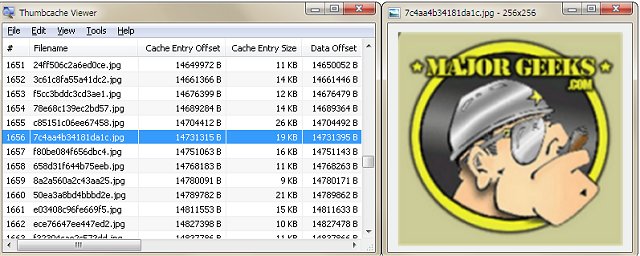Thumbcache Viewer is a portable app that permits extracting thumbnail images from the thumbcache_*.db and iconcache_*.db database files.
Thumbcache Viewer is a portable app that permits extracting thumbnail images from the thumbcache_*.db and iconcache_*.db database files.
The interface is straightforward, allowing you to open files using either your file browser or drag n' drop. The displayed listing displays the name, size, data offset, and header checksums. It also provides the entry hash and location for each line item. You also have the option to preview items from the mainframe before saving them, which can be performed from the context menu. And for expediency, you have the opportunity to save multiple files simultaneously.
Thumbcache Viewer is set up to be easy-to-use and comfortable for even the most novice of users. The program comes in two flavors: graphical user interfaces for both 32 and 64 bit and a command-line interface, all of which are included in the MajorGeeks download for your convenience.
Command-line example: thumbcache_viewer_cmd.exe thumbcache_32.db
Additional options can be specified to allow you to generate various reports of the database content.
The following is a list of supported options:
-o Sets the output directory for thumbnails and reports.
-w Generates an HTML report.
-c Generates a CSV (comma-separated values) report.
-z Excludes 0-byte files in the generated reports.
-n Prevents thumbnail images from being extracted.
Example: thumbcache_viewer_cmd.exe -o Output -w -c -z -n thumbcache_32.db
If you wish to save the command-line output to a file, you can use the redirect operator.
Example: thumbcache_viewer_cmd.exe thumbcache_32.db > output.txt
You can speed up the extraction and report generation by redirecting the command-line output to the NUL device.
Example: thumbcache_viewer_cmd.exe thumbcache_32.db > NUL
The program can also be run normally (not through the command line). It will ask for the database and whether you wish to include a report(s).
When specifying a file or directory path, it's best to surround it with quotes since spaces within the path might be interpreted as separate options.
Similar:
How to Rebuild the Windows Icon Cache When Thumbnails or Icons Aren't Working
Rebuild Icon Cache and Clear Thumbnail Cache
How to Disable or Enable Thumbnail Previews in File Explorer
Download