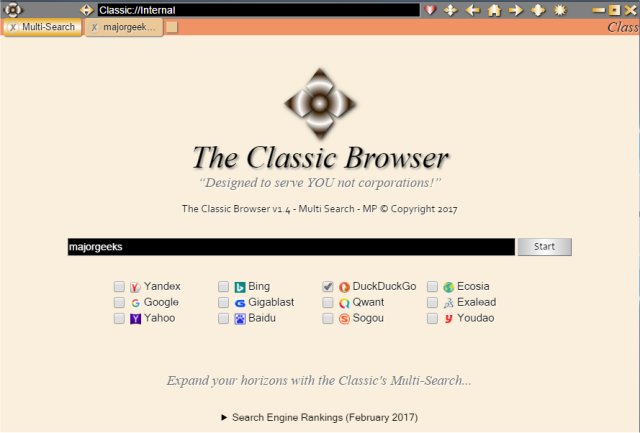The Classic Browser uses the Chromium renderer to give you a faster, safer web browser using its interface and number-crunching routines.
The Classic Browser uses the Chromium renderer to give you a faster, safer web browser using its interface and number-crunching routines.
The interface is undoubtedly classic, almost giving you an AOL or Netscape, old-school feel. The buttons have a dated feel to them, and a more minimalist approach would be better here. Three of the seven buttons I had to mouse-over to see what they were. That's OK, though; as mentioned, this uses Chromium only for rendering, so things are supposed to look different. You can choose your theme, but they aren't themes as much as just different colors.
It uses a multi-search to search 12 search engines, including DuckDuckGo, Google, Yahoo, Baidu, and more. You can also choose to explore as many of these as you like. A select all button might be helpful here, but it will open a new tab for each search engine you choose.
The settings are also different than what you're used to, as seen in our second screenshot. You can find your bookmarks and all your settings under one drop-down menu. All the settings have keyboard shortcuts so that you can quickly turn these options on or off anytime without going into settings. For example, ALT+2 will open or close Memory Watch, as seen in our third screenshot. Browser Options will bring you to a lot of useful settings. You can see these in screenshot four below.
Other settings allow you to translate or capture pages, print, block a website, use a proxy server, and more. When we tried the proxy server, it gave us a message about the proxy server not working outside the web browser. There's no way to know if the proxy is working and the keyboard shortcut of ALT+? is technically ALT+SHIFT+?. Neither worked.
Overall, we like where The Classic Browser is headed. As mentioned, there are a few bugs, and we'd love to see real themes, not just color changes with a minimalist appearance. In other words, ditch the 70's psychedelic look. It just doesn't work in a web browser anymore; for a good reason.
Similar:
How to Make Google Chrome and Mozilla Firefox Run Like New Again
How to Reset or Repair Google Chrome, Mozilla Firefox or Microsoft Edge
How-to Mute Tabs in Google Chrome, Mozilla Firefox, and Microsoft Edge
How to Get More Google Search Results per Page
Download