TenClips can be used to enhance the Windows clipboard with the ability to store up to ten different items.
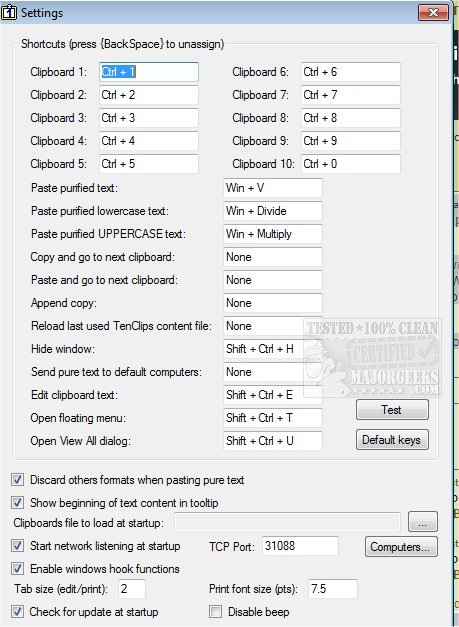
Download
TenClips can be used to enhance the Windows clipboard with the ability to store up to ten different items.
TenClips was designed with apps like Multiple Clipboards, PureText, PowerMenu, and CopyCat in mind but with some improvements. It is a lightweight clipboard utility for use by any type of user but with an emphasis on developers and programmers who often need to copy/paste lots of snippets and small portions of code. One cool feature not present in other similar apps is that it allows you to send clipboard packets to other machines in the network permitting you to share data between two machine within the network easily.
TenClips is extremely easy to use and excludes unnecessary windows or manipulation while using. It permits you to keep up to ten different objects in play and allows you to easily switch between them. Any content from the ten clipboards can be efficiently saved to a file for later use. TenClips will also be useful when, for instance, you need to copy a portion of text from a web page or a document and paste it as simple text into another application without capturing all the formatting from the original source. TenClips substitutes the traditional paste/cut in Notepad to remove text formatting.
TenClips Features:
Edit Clipboard Text window handles longer texts and displays them in a monospace font
Direct pure text printing and saving from the Edit Clipboard Text window
Split clipboard text, at each line, into the different TenClips clipboards
Sort, trim or join pure text lines (see all conversion possibilities)
Remove diacritics from pure text
Remove (and count) duplicate lines of pure text
Different actions on a list of files contained in the clipboard
Paste tree of directories without their files
Resize windows to standard sizes
Convert HTML clipboard format to HTML text code and vice versa
Ctrl + Del and Ctrl + Back in Edit Clipboard Text window to remove character in every line
Hotkey to open TenClips floating menu
Insert text in every line
Insert line numbers
Suspend sleeping of computer and screensaver
Show the current window size
Simple text search in the clipboard text editor
Lock clipboard
Drag/drop text file in edition window (Shift key to add text)
Send button in edition window
Delete key in View All window
Drag/drop files in View All window
Check for update
Drag/drop inside the View All window
Keyboard shortcut to open the View All window
Option to disable beeps
Lock/unlock file in Windows Explorer
Send/receive text clipboard to/from your Android device using Android TenClips Companion.
Utilizing TenClips is as follows:
As usual, press Ctrl + C to copy to the current clipboard
As usual, press Ctrl + V to paste from the current clipboard
Press Ctrl + 1 to Ctrl + 0 to switch between the ten clipboards
Press Win + V (or Ctrl + W on Windows 10.1709 [Fall Creators Update]) to paste in purified text
Press Win + * {NumPad} (or Ctrl + * on Windows 10.1709 [Fall Creators Update]) to paste in UPPERCASE purified text
Press Win + / {NumPad} (or Ctrl + / on Windows 10.1709 [Fall Creators Update]) to paste in lowercase purified text
Press Win + V (or Ctrl + W on Windows 10.1709 [Fall Creators Update]) to paste the list of filenames (including paths) copied from Windows Explorer
Press Win + * {NumPad} (or Ctrl + * on Windows 10.1709 [Fall Creators Update]) to paste the list of filenames (excluding paths) copied from Windows Explorer
Press Win + / {NumPad} (or Ctrl + / on Windows 10.1709 [Fall Creators Update]) to paste the list of paths (excluding filenames) copied from Windows Explorer
Press Win + V (or Ctrl + W on Windows 10.1709 [Fall Creators Update]) to paste in Command Prompt (DOS) or PowerShell windows
Press Ctrl + Shift + T to open TenClips floating menu
Press Ctrl + Shift + E to edit clipboard pure text
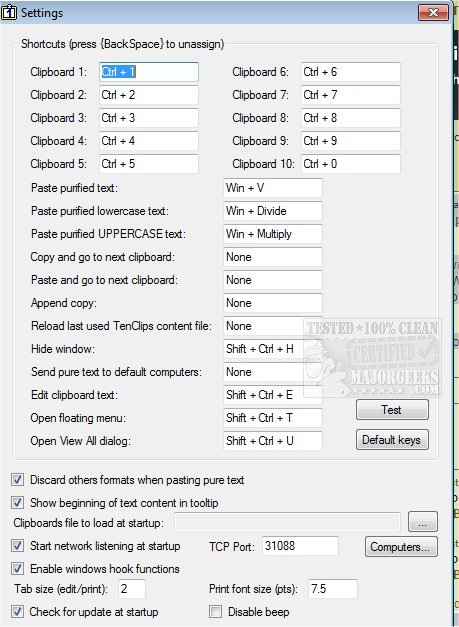
Download

