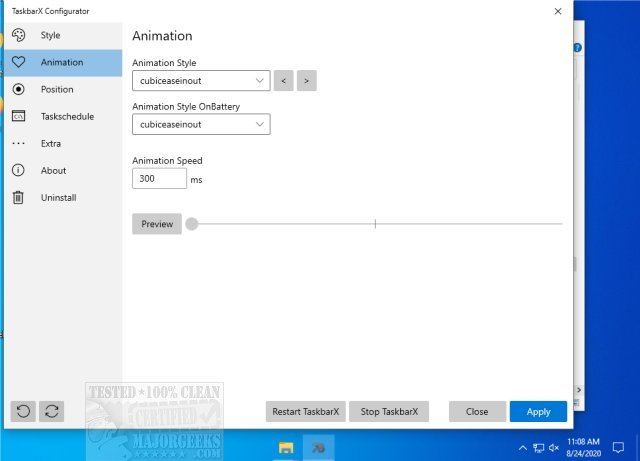TaskbarX is a portable app that allows you to control the position of your taskbar icons providing you with the original Windows dock like feel.
TaskbarX is a portable app that allows you to control the position of your taskbar icons, providing you with the original Windows dock like feel.
Once unpacked and launched, TaskbarX shifts the icons to the center display. Or to a user-defined position if an icon gets added or removed from the taskbar. You will be given the option to choose between a variety of different animations and change their speeds. You can disable the animations if you don't like them and prefer an instantaneous move instead.
TaskbarX will additionally permit the center position to be changed, bringing your icons more to the left or right based on the center position. Currently, all taskbar settings are supported, including the vertical taskbar and unlimited taskbar.
TaskbarX is a simple option to control your taskbar icon alignment and comes displayed from a user-friendly interface. If you prefer the Command-line, TaskbarX does support command-line arguments. See below:
-stop will stop TaskbarX, puts all icons back to the left, and resets the taskbar style.
-tbs=1 will make the taskbar transparent. 2 blurs, 3 acrylic, and 0 is disabled.
-ptbo=0 will set the offset of the primary taskbar based on the center.
-stbo=0 will set the offset of the primary taskbar based on the center.
-cpo=1 will only center the primary taskbar. 0 is disabled.
-cso=1 will only center the secondary taskbar(s). 0 is disabled.
-as=backeaseout will set the animation style to BackEaseOut. "none" is instant.
-asp=500 will set the speed of the animation.
-lr=400 will set the refresh rate of the looper/taskbar checker.
-cib=1 will set the primary taskbar position between start, search, etc.. and the tray.
-ftotc=1 will update any toolbar when a tray icon gets added or removed.
-sr=1920 will put the icons to the left when the screen width becomes 1920px.
-cfsa=1 will pause TaskbarX if a fullscreen app is running.
-obas=backeaseout will set the animation style to BackEaseOut when on battery mode.
-oblr=400 will set the refresh rate of the looper/taskbar checker when on battery mode.
-dct=1 will stop TaskbarX from centering the taskbar icons.
-hps=1 will hide the start button on the primary monitor.
-hss=1 will hide the start button on the secondary monitor.
-hpt=1 will hide the tray area on the primary monitor.
-sti=1 will show a tray icon to restart and stop TaskbarX quickly.
Example: C:\Program Files (x86)\TaskbarX\TaskbarX.exe -tbs=1 -as=backeaseout
Similar:
How to Center Your Taskbar Icons in Windows 10
Get More Windows Screen Space With a Smaller Taskbar
How to Customize the Windows 10 Taskbar
How to Change the Taskbar Location in Windows
Download