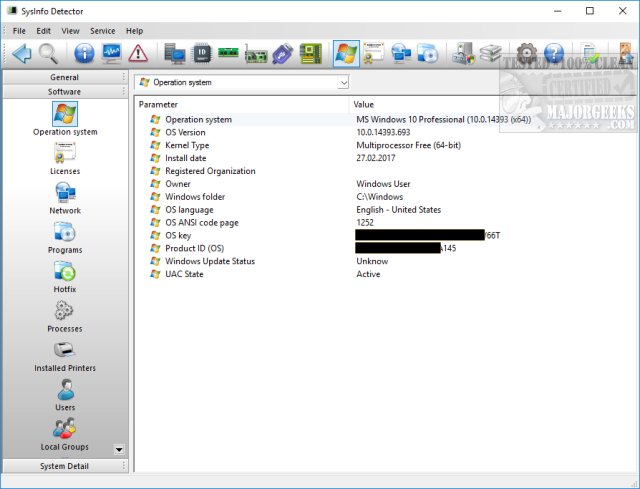SysInfo Detector allows you to determine installed devices, their type, model and other information, even if there are no drivers in the system.
SysInfo Detector allows you to determine installed devices, their type, model, and other information, even if there are no drivers in the system.
Like most apps in this category, it has a lot of icons and a few smaller, larger icons to sort through the many categories. The larger icons are shortcuts to Summary Information, Sensors, Devices, and Alarms. Across the top are about 21 more icons, which can be modified to see what you like in settings. If that's not enough, there's a drop-down menu with everything found as well not to clutter the interface.
The software section has everything you could want from your Windows and other software keys, hotfixes, processes, and more.
If we were to take points away (and we are), it's that sysInfo Detector is a Freemium app with no command-line support as well as the fact that reports can't be generated without upgrading to Pro. It's in a crowded category of other system information apps that do provide reports for free. Command-line support, however, tends to be less popular in other similar apps. And others are not capable of adequately determining hardware that is missing a driver, so that's another plus in its favor.
SysInfo Detector works as well as any of the other apps out there. But it also bests most of them by determining what hardware you have installed when the drivers aren't present. We were surprised it picked up on some devices in VMWare that we've never seen appropriately recognized before.
SysInfo Detector is easy enough for anyone to use and provides a ridiculous amount of information even for the hard-core power user.
Similar:
How to Identify the Hardware in Your Computer
Should You Try and Fix Your Own Computer?
How to Identify My Intel Processor and Generation
Three Ways to Find Out How Many Cores Your CPU has
How to Check What Graphic Card (GPU) Is in Your Computer
How to Update and Find Your Windows Experience Index Score
How to Check If Your Hard Drive Is SSD or HDD
How to Check Your BIOS Version
How to Find the IP Address of a Network Printer
Download