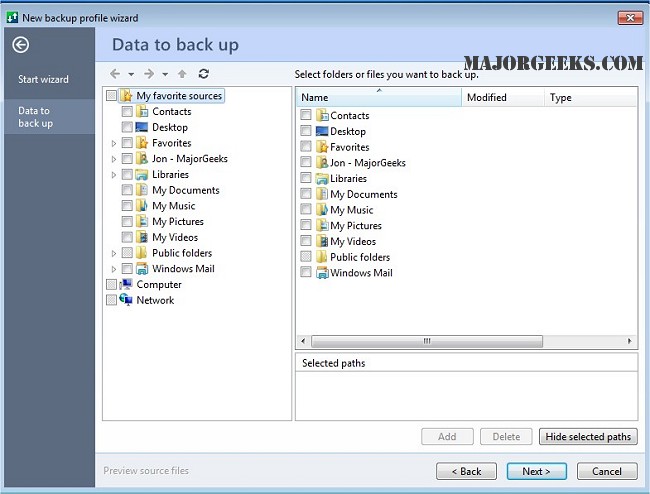@MAX SyncUp secures all your important files from accidental deletion or system crash by creating backups or synchronizing your files to a local folder, removable USB drive, networked computer, or Google Drive.
@MAX SyncUp secures all your important files from accidental deletion or system crash by creating backups or synchronizing your files to a local folder, removable USB drive, networked computer, or Google Drive.
You can be confident while working as it will fully secure your essential files from accidental deletion or system crash. With @Max SyncUp protecting your critical documents and projects is a simple matter of running the wizard and setting up a backup profile. You can save backups to some local folders, USB drives, a networked computer, NAS, or place them online to FTP, SFTP or WebDAV server or Google Drive cloud storage. When you discover that your local files are damaged due to a system failure or a virus attack, you can restore what was lost with a few mouse clicks.
@MAX SyncUp will create backups or synchronize your files to a local folder, removable USB drive, networked computer or NAS, FTP, SFTP, or WebDAV server or Google Drive cloud storage.
@MAX SyncUp Features:
Synchronize two computers directly over the internet or in a local network by using the effective Rsync-like algorithm which detects and transfers only the changed parts of files
Perform bi-directional synchronization with the proper processing of any changes and delete obsolete files
Create hard link-based backups in Apple Time Machine style that combine facilities of full backups with the effectiveness of incremental backups
Preview files to be processed and change automatically designated actions
Easily browse the contents of the archive, search and select files and restore them to the original location or another place
Keep multiple versions of the same file and restore it to a specified date
Runs as a Windows service that enables execution even when no user is logged on - and more.
Similar:
How to Reset or Reinstall Windows 10 Using the Cloud (Step-by-Step)
How to Automatically Back up the Registry on Windows 10
How to Back up or Restore the Windows Registry
How To Backup and Restore Your Drivers
How to Back Up Google Drive
Download