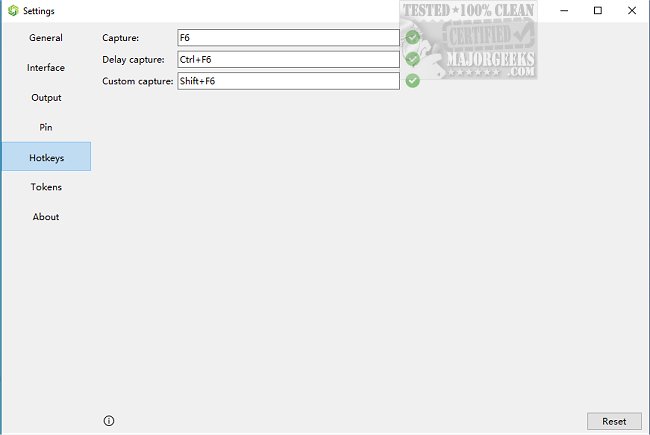Sunny 2.4
Sunny is a screen capture tool that allows you to capture screenshots on your desktop easily. It comes with a simple and user-friendly interface that can be accessed from the System Tray or via the F6 shortcut key. Once opened, users can select the area of the screen they want to capture by dragging the corners of the capture area or by using the arrow keys for high-precision selection.
One of the most useful features of Sunny is the display of precise coordinates in the top left corner of the captured area. For instance, these coordinates can be used for other snapshots or when arranging your desktop layout for a video conference.
You can access a wide range of options and effects to enhance their captured images from the lower right corner of Sunny's interface. These options include horizontal and vertical drawing toolbar orientation, contrast color themes, and scaling and transparency settings for pinned images on the screen. With these features, you can easily customize their captured images to suit their specific needs.
Sunny is a powerful tool for capturing and working with screenshots. It has advanced features like image translation and Optical Character Recognition (OCR), which allow you to interact with text within images. With Sunny, you can extract textual content from snapshots, making it useful when dealing with multilingual content or poorly scanned documents. Sunny also supports image translation, enabling you to translate text within images quickly. Besides, Sunny offers stylish themes and customization options, making it a versatile tool for those needing more than just basic screenshot functionality.
Sunny Features:
Support for various system-style themes
Customizable transparent frosted glass effect (acrylic)
Switchable orientation for the drawing toolbar: horizontal or vertical
Support for high-contrast color theme switching (via configuration file modification)
Capabilities for regular screenshots, delayed screenshots, and custom screenshots
Quick and automatic saving options
Screen detection for capturing window content (window information and window depth)
Ability to pin images to the screen with scaling and transparency settings
Simultaneous support for multiple text formats during editing
And more
Similar:
How to Take Screenshots in Windows 10 & 11
How to Create Screen Snip Shortcut in Windows 10 & 11
How to Reset the Screenshot Index Counter With a Batch File or Context Menu
How to Take High Resolution Screenshots in Windows 10 & 11
How to Add Sound When You Press Print Screen
Sunny 2.4
Sunny lets you capture your screen, annotate, and even translate text, all from a comprehensive Open Source but user-friendly screen capture tool.