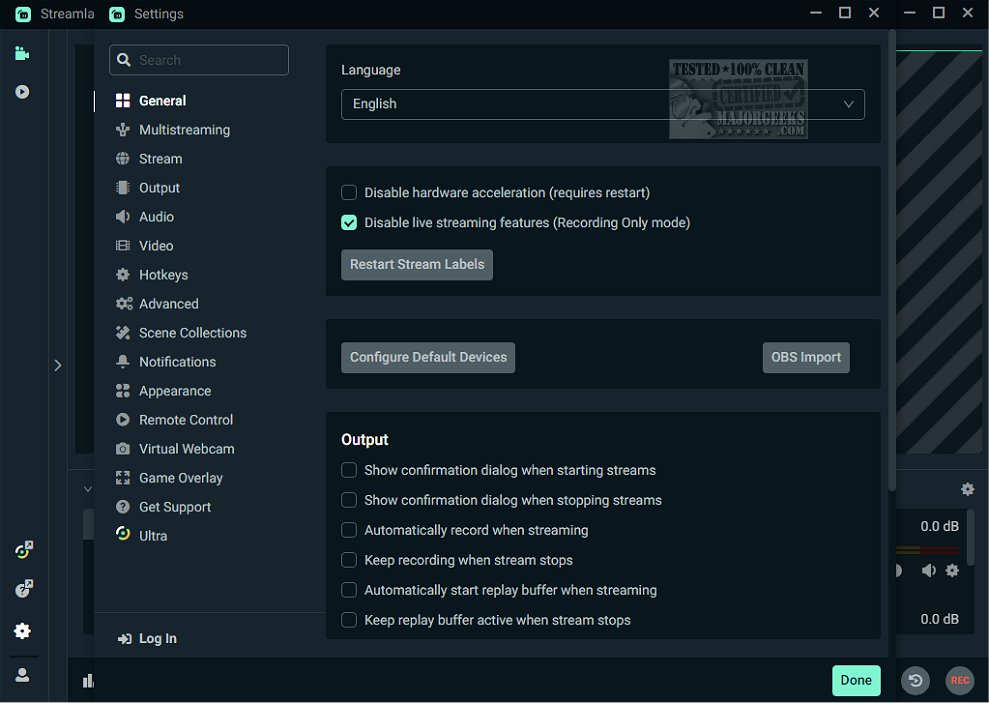Streamlabs Desktop 1.17.0
Streamlabs Desktop is an all-in-one broadcasting utility designed for content creators who want to elevate their streaming experience. It provides a vast array of customizable overlays that enhance the visual appeal of your broadcasts.
The platform has intuitive features that make it easy to manage and integrate multiple sources, whether you're streaming live events, gaming sessions, or offline content. With its user-friendly interface, Streamlabs Desktop allows beginners and experienced broadcasters to produce high-quality, professional-grade streams with minimal effort. The software offers seamless integration with popular platforms, making it a versatile choice for anyone looking to engage their audience effectively.
Set Up
Setting up Streamlabs Desktop is easy and allows you to start streaming within minutes. First, you'll need to download and install the application on your computer. Once installed, you can explore a vast selection of customizable overlays that enhance the visual appeal of your stream. After choosing your desired overlay, you can easily set up your stream settings, including video quality and audio sources.
User-Friendly Dashboard
Streamlabs Desktop features a user-friendly dashboard that allows you to manage all aspects of your broadcasts. You can customize widgets, set up alert profiles, configure donation settings, and adjust your account settings. A key feature is setting up alerts for important events, such as new followers or donations, ensuring you stay informed and engaged with your audience during your streams.
Before You Go Live
Before going live, it's crucial to test the widgets you have selected, such as chat boxes, alerts, and donation notifications, to ensure they function correctly. This testing can help you avoid any technical issues during your live broadcast. Once you're satisfied with your setup and have tested everything, you can confidently go live and engage with your audience.
Customization
Streamlabs Desktop also allows streamers to design their own customized streaming window through the Editor tab. This feature enables you to personalize your streaming setup by quickly adding or modifying scenes, sources, and mixers. Scenes refer to different layouts you can create for your stream, such as switching between gameplay and a face-cam view. Sources include various elements you might want to display, like game footage, images, or alerts. At the same time, mixers control the audio levels for different inputs, ensuring your audience a smooth and balanced sound.
Enhance Your Stream with Overlays
One of the most impressive aspects of Streamlabs Desktop is its extensive collection of overlays, many of which come in animated formats. These overlays can significantly enhance the visual appeal of your stream by adding a professional touch. You have complete control over these designs; the frames can easily be removed or adjusted to fit your aesthetic. If you're not completely satisfied with the initial design, you can dive back into the Editor to make additional modifications, experimenting with various options until your streaming layout perfectly reflects your brand and style. This flexibility allows you to create a unique streaming experience tailored to your audience's preferences.
Streamlabs Desktop is the ultimate broadcasting solution for content creators looking to take their streaming to the next level. Its powerful features and user-friendly interface empower you to engage your audience like never before. Happy streaming!
Similar:
How-to Edit Your Videos With the Microsoft Photo App
How to Convert Audio or Video Using VLC Media Player
Video: How to Disable Video Tips In Windows 10 & 11
How to Delete Your YouTube Watch and Search History
Streamlabs Desktop 1.17.0
Streamlabs Desktop is an all-in-one broadcasting utility designed for content creators who want to elevate their streaming experience.