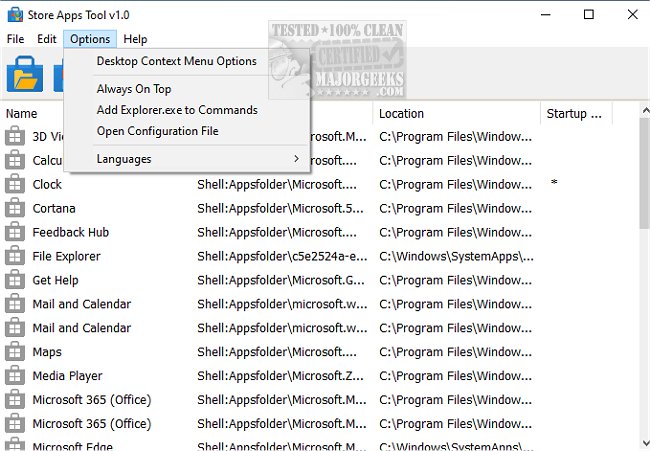The Store Apps Tool is an incredibly useful resource for locating the execution codes of Microsoft Store applications and more.
It provides users various options for launching these applications, making it an essential tool for anyone who frequently uses the Microsoft Store. With its comprehensive functionality and user-friendly interface, this tool is a must-have for anyone looking to streamline their app usage and improve their overall productivity.
Microsoft Store
Windows has a pre-installed Microsoft Store app that offers a variety of apps and games for download and installation. You can conveniently launch any Microsoft Store app through Command Prompt, Run dialog box, or PowerShell. Additionally, adding a Microsoft Store application to the Windows Right Click (Context) Menu is a simple task.
In order to accomplish that, you must have knowledge of the Package Family Name and App ID of the application. The Package Family Name is a cryptic string that is formed from just two components of a package's identity: the name and the publisher.
< Name >_< PublisherId >
For example, the Package Family Name of the Windows Photos app is: "Microsoft.Windows.Photos_8wekyb3d8bbwe"
Name: Microsoft.Windows.Photos
Publisher ID: 8wekyb3d8bbwe
Other options exist
Various methods exist to locate your app's distinct Package Family Name and App User Model ID. You can opt for a Powershell script, explore the file using File Explorer, or check the registry to discover the AUMID of a currently installed application. However, none of these methods provide direct code for executing a store application. Therefore, Sordum has developed a simple application that makes the process easy and efficient.
How to use the Store Apps Tool
Download the software from the link at the end of the page and run the exe file that matches the architecture of your operating system.
For example, let's run the Windows Alarm & Clock application with the command, right-click on the Alarm & Clock in the software interface, and click on Copy Command; that's all.
Similar:
Add or Remove 'Look For an App in the Microsoft Store' Context Menu in Windows 11
How to Open or Create a Shortcut to Any Microsoft Store App
How to Re-register Microsoft Store in Windows 10 & 11
How to Pin Any Microsoft Store App or Game to the Start Menu or Taskbar
Download