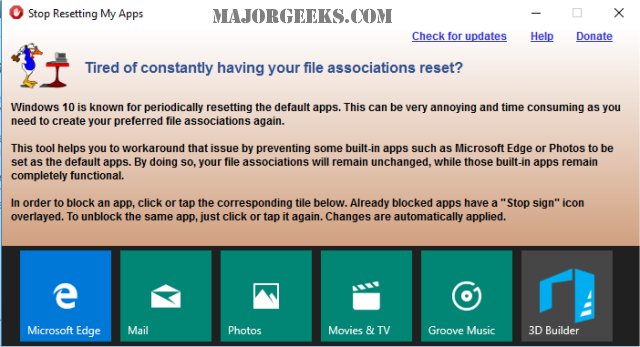Stop Resetting My Apps can stop Windows 10 from resetting apps which can happen after Windows Update or even a large update to Microsoft Edge, Photos or Groove Music.
Stop Resetting My Apps can stop Windows 10 from resetting apps, which can happen after Windows Update or even a large update to Microsoft Edge, Photos, or Groove Music.
You know the drill if you've updated Windows or the default apps; your favorite web browser, email client, graphics viewer, or music program is no longer the default app you want.
Stop Resetting My Apps does not affect the functionality of those apps. The apps you choose are not listed on the OpenWith menu or the Default apps Windows settings section.
Blocked apps will have a red stop sign icon next to each tile. You can quickly check or uncheck with the click of a mouse. During testing, Stop Resetting My Apps only allowed us to block Edge on my work computer; however, everything worked in VMware.
Stop Resetting My Apps is a portable application. Just double-click on StopResettingMyApps.exe, make any changes, and you can delete it when finished. Either save the program until you're sure you're happy with your settings or download it again later to change anything.
Similar:
Manage Your Default Apps in Windows 10 & 11
How to Disable Featured or Suggested Apps from Automatically Installing on Windows 10 & 11
How to Disable All Advertising and Sponsored Apps in Windows 10 & 11
Download