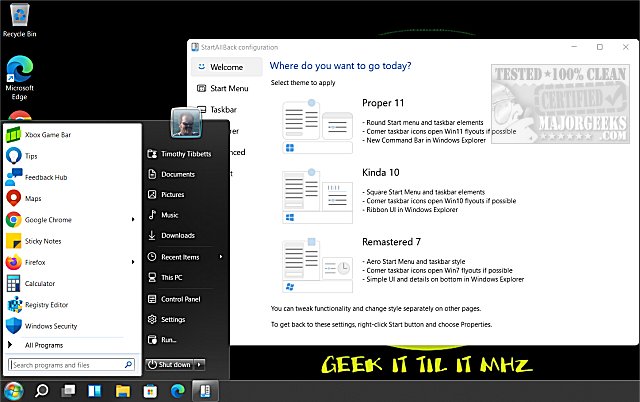StartAllBack 3.8.10
StartAllBack can modify your Windows 11 Start Menu, Taskbar, File Explorer, and more to look like Windows 7 or 10.
Going back to Windows 98, people have always complained about the next operating system, but change is inevitable. StartAllBack changes that for Windows 11.
Once you run the app, you are presented with selecting a theme. You can use Proper 11, Kinda 10, or Remastered 7. You might notice that those names are a bit different, but that's because Windows 11 has made it almost impossible to restore the Windows 10 or 7 appearance truly; so far.
For our screenshots and testing, we decided to go with Windows 7 or Remastered 7 because of the difficulty level for the developer to make that work.
Once you've selected a theme, you can close the app or edit one of the other sections. When using Windows 7 as the default theme, you will also notice a new style called "Plain 8", allowing you to use Windows 8 appearance in some categories.
You can spend some time customing your Start Menu, Taskbar, File Explorer, and a few additional settings. Any changes you make to the Start Menu can be reset to defaults, or you can go back to the Welcome screen and select one of the default themes, including Windows 11 default.
We tend to lean towards freeware on MajorGeeks, but StartAllBack is easy and quick to use, and the price of $4.99 is more than fair. Microsoft has already blocked attempts to restore Live Tiles and more, but this app does it all for you.
Similar:
How to Move the Windows 11 Taskbar to the Top Of Your Screen
How to Get a Larger or Smaller Taskbar in Windows 11
StartAllBack 3.8.10
StartAllBack can modify your Windows 11 Start Menu, Taskbar, File Explorer, and more to look like Windows 7 or 10.