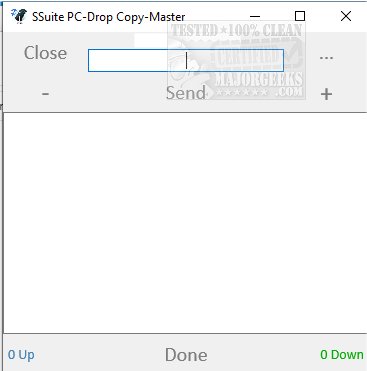Transferring files between your Android smartphone and any Windows computer can be made simple with SSuite PC-Drop Copy Master.
Transferring or copying files, documents, and images from an Android device to a Windows PC connected to your local Wi-Fi network is effortless with SSuite PC-Drop Copy Master. This application uses direct Peer-To-Peer FTP (File Transport Protocol) communications, ensuring safe and secure data transfers over your local Wi-Fi network.
Your smartphone can transfer data through any nearby wireless network. If your device has an IPv4 address and is connected to your local Wi-Fi network, it can send and receive files using SSuite PC-Drop Copy Master. No internet connection or cloud account registration is necessary for syncing data between devices in the background.
You can download two different applications: the Android APK and the Windows WIN32 executable program, which come in 32-bit and 64-bit versions within the zip file. All you need to do is unzip the file and place the files wherever you prefer. When using SSuite PC-Drop Copy Master, the standard Android Documents Folder is the default folder for sending and receiving files.
The program utilizes the Public Documents folder to send and receive Windows system files. The file paths cannot be altered for user convenience, ease of operation, and security. This ensures that you are always aware of the location where the files are being sent or received.
If unsure about your smartphone's IP address, send a small file to a Windows PC with SSuite PC-Drop Copy Master installed. This will reveal your smartphone's IP address in the sender's IP address edit box of the Windows edition of PCDrop.
SSuite PC-Drop Copy Master will be a helpful tool for any user wanting to transfer files, docs, images, etc., from their Android smartphone to their PC without overly complicated processes to do so.
Developer's Tips:
To quickly find your smartphone's IP address, run the Windows version of SSuite PC-Drop Copy Master. The program will display your Windows PC's IP address at the top center of the window. Send the file to that address to quickly retrieve your smartphone's IP address.
If you can't access a local Wi-Fi router or network, you can create a peer-to-peer connection by activating your smartphone's Wi-Fi hotspot. Once your hotspot is on, other smartphones can connect to it, allowing you to transfer files directly over your phone's Wi-Fi connection.
Download