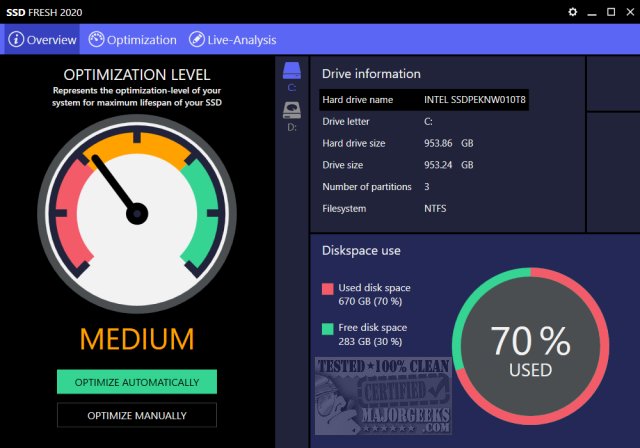SSD Fresh increases the performance of your SSD by optimizing, analyzing, and disabling useless services, write accesses, and other Windows settings that are SSD specific.
SSD Fresh increases the performance of your SSD by optimizing, analyzing, and disabling useless services, write accesses, and other Windows settings that are SSD specific.
The interface is colorful and easy to navigate, and your current SSD status is displayed as red, yellow, or green.
Most people can Optimize Automatically, but everyone should look at Optimize Manually first. Here you can enable or disable the optimizations you prefer. If you change your mind, or you're not sure, you can click on Optimize Automatically. You might also consider the Live Analysis to see in real-time what processes are using the most drive activity.
We took the risk of installing the app in our daily0use computer because virtual machines often detect the SSD drives incorrectly. Free registration is required to activate the trial with your name and email. We're not a fan of this concept; however, Abelssoft has a solid reputation.
SSD Fresh provides settings, explanations, and suggestions for:
Indexing
Drive optimization
Timestamp
Hibernate
Windows kernel swapping
Prefetch
Defragmentation of boot files
Windows event logging
8.3 file name creation
Windows trim function
AHCI setting
People tend to prefer freeware, and we don't blame them. However, the app is well worth the low price of $10, and no, we don't have any stake in the company, program, nor are we collecting a commission. $10 is not only fair; it's a bargain for the peace of mind that your SSD is optimized.
Similar:
Everything You Need to Know About SSD Trim
How to Restore Your SSD Performance by Secure Erasing It
How to Enable or Disable TRIM Support for SSD (Solid State Drives)
How to Disable or Enable SysMain (Superfetch)
How to Check Your Hard Disk Health Using WMIC
Download