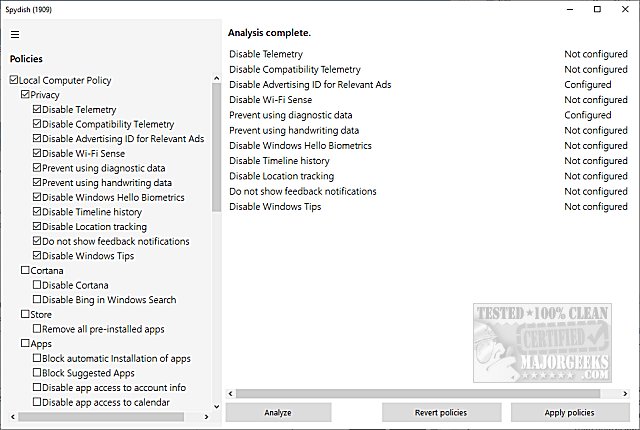Spydish integrates the most critical Windows 10 privacy policies into a graphical user interface (GUI) and allows you to perform a privacy check against these policies quickly.
Spydish integrates the most critical Windows 10 privacy policies into a graphical user interface (GUI) and allows you to perform a privacy check against these policies quickly.
Spydish is easy to use. On the left side, you will see categories including Privacy, Cortana, Store, Apps, Updates, Gaming, Defender, Edge, and Security.
Next, you want to click on Analyze on the bottom-right to see which policies are enabled or disabled.
Returning to the left, we can now check or uncheck any of the policies you'd like to apply, or not.
Finally, click on Apply Policies on the bottom-right or if you can click on Revert policies if you change your mind or run into any problems.
Video tutorial:
See our Similar links below for many other privacy settings you can apply yourself.
Similar:
How to Disable All Advertising and Sponsored Apps in Windows 10
How to Turn Diagnostic Data Settings on or off in Windows 10
How to Disable Windows 10 Activity History Permanently
How to Disable Advertising ID for Relevant Ads in Windows 10
How to Disable App Suggestions and Advertising in the Start Menu
How to Disable Featured or Suggested Apps from Automatically Installing on Windows 10
How to Disable Tips, Tricks, and Suggestions
Download