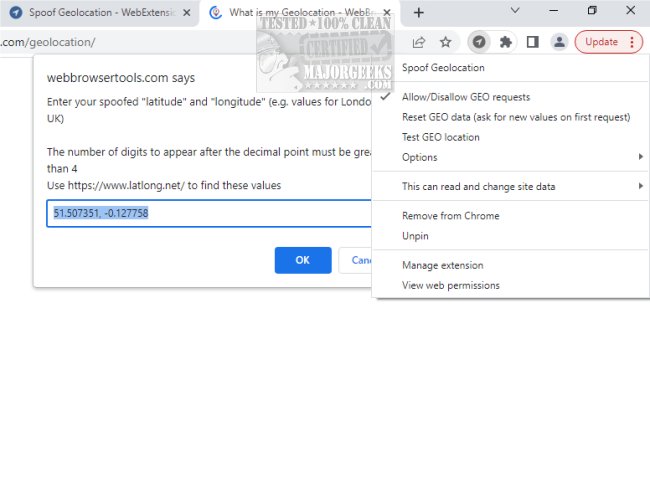Spoof Geolocation for Chrome allows you to change your browser's latitude and longitude values to a specified location.
With Spoof Geolocation for Chrome, you can fake your location information, and it works even if the device's location services are not enabled or available. The extension uses a polyfill if the navigator.geolocation object is not found. You can grant or deny access to your location through the right-click context menu on the action button.
Spoof Geolocation for Chrome requires no further setup and only requests your location once per webpage. You can easily adjust your latitude and longitude values using the right-click context menu. It also allows you to block location requests, and the toolbar color will indicate if the webpage is receiving a false location.
Spoof Geolocation for Chrome lets you customize their latitude and longitude values, regardless of whether they have a GEO device. In addition, it can spoof permissions to provide GEO access and generate randomized GEO data. You can adjust the accuracy parameter, and the tool saves the last used coordinates.
To try it out, go to the https://webbrowsertools.com/geolocation/ site. You'll be asked to input your latitude and longitude information when you first visit. You can either go with the default or provide your own. These details will be used for all future requests. If you want to block GEO access, use the right-click context menu. To see the outcome, refresh the page.
The recommended value for latitude and longitude is based on your browser's proxy configuration; visit https://webbrowsertools.com/ip-address/ to get the location from your IP address (SOCKS5 is recommended mode). Then, use https://www.latlong.net/ to convert this location to latitude and longitude data.
This extension spoofs the following JavaScript methods:
navigator.geolocation.getCurrentPosition
navigator.geolocation.watchPosition
navigator.permissions.query
Similar:
How to Always Start Google Chrome in Incognito Mode in Windows 10 & 11
How to Prevent Google Chrome From Storing Your Browser History
How to Remove or Edit Saved Credit Card Information in Chrome, Firefox, IE, and Edge
Download