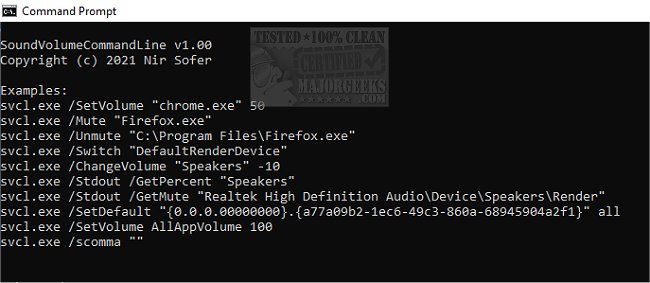SoundVolumeCommandLine (svcl.exe) allows you to perform actions related to sound volume directly from the command line.
SoundVolumeCommandLine (svcl.exe) allows you to perform actions related to sound volume directly from the command line.
SoundVolumeCommandLine allows you to set the sound volume, mute/unmute, increase/decrease volume, set the volume level of a specific channel, set the default render/capture device, and get the current sound volume level of a particular device, and more.
svcl.exe is the console version of SoundVolumeView. You can use all the commands of SoundVolumeView in svcl.exe, using the same syntax.
There is also a new command, /Stdout, available only in svcl.exe, which sends information related to the executed command to stdout.
By default, when you use a command to get the current sound volume or mute state, the value is returned through the return code of the .exe file, and you can get it with the %errorlevel% variable, for example, svcl.exe /GetPercent "Realtek High Definition Audio\Device\Speakers\Render."
echo %errorlevel%
With svcl.exe, there is another option, you can add the /Stdout command, and then the value will be sent to stdout, and it'll be displayed inside your command prompt window, for example:
svcl.exe /Stdout /GetPercent "Realtek High Definition Audio\Device\Speakers\Render"
If you add the /Stdout command to a set command ( /SetVolume, /SetDefault, /Mute, /ChangeVolume, and others), the list of the found sound items will be sent to Stdout, so you can see which sound items are affected by the executed command.
Several command-line examples are available at the author's site.
Similar:
How to Enable Windows Sonic Surround Sound on Windows 10 & 11
How to Turn Toggle Key Sounds on or off in Windows 10 & 11
How to Rename Your Sound Input or Output Devices
Computer Sound Volume Is Too Low on Windows
How to Fix Sound Problems in Windows
Download