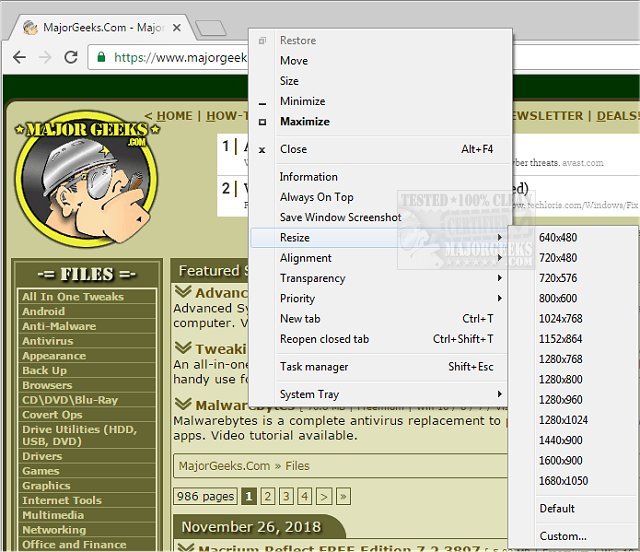SmartSystemMenu is a portable utility that will extend the system menu of all windows in the host system.
SmartSystemMenu is a portable utility that will extend the system menu of all windows in the host system.
This little utility makes working with multiple windows a more efficient process with more than enough useful functions to streamline your work. It can be attached to the title bar menu keeping it in easy reach. The fact that it is portable is just another bonus as you can quickly load it on a flash drive for use on any machine you may be using.
Once launched, SamrtSystemMenu resides down in the systray. But the icon placed there has no real function other than letting you know it is active, auto-starting the app, or entirely exit. The power is contained within the right-click context menu. From there, you can view the General Information tab for a target window, including the handle, caption, class, style, and rectangle size. You can also access the process tab, which provides the module name, path, thread's ID, and associated process.
SmartSystemMenu will be a substantial augmentation to the default Windows settings. It includes the added ability to get help with window management functions that are usually not easy to access and, therefore, are often overlooked - SmartSytemMenu puts them out front and easily accessible allowing for straightforward use.
It appends the following custom items to the menu:
Information: Shows a dialog with details of the current window and process: the window handle, the window caption, the window style, the window class, the process name, the process id, the path to the process
Always On Top: This allows the current window to stay on top of all other windows
Save Window Screenshot: Allows saving the current window screenshot on a disk
Resize: Allows changing the size of the current window
Alignment: Allows the current window to be aligned with any of the nine positions on the desktop
Transparency: Allows changing the transparency of the current window
Priority: Allows changing the current window's program priority
System Tray: Allows minimizing the current window to the system tray
If your OS has enabled UAC, the system will display a UAC dialog. You do not need to worry because the program needs elevated privileges. After the program has been executed, you can see custom items in all system menus of all windows.
Similar:
How to Add or Remove 'Accounts Settings' Context Menu in Windows 10 & 11
How to Add 'Open Command Window Here' Context Menu
Video: Add or Remove the Classic Personalize Context Menu
Download