SmartSniff is a network monitoring utility that allows you to capture TCP/IP packets that pass through your network adapter, and view the captured data as sequence of conversations between clients and servers.
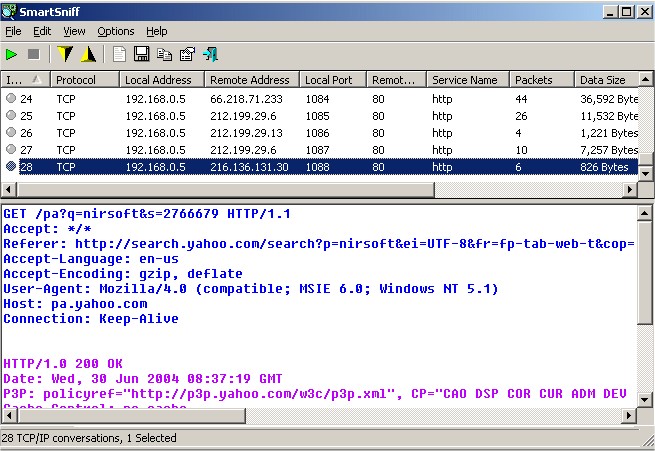
Download
SmartSniff is a network monitoring utility that allows you to capture TCP/IP packets that pass through your network adapter and view the captured data as a sequence of conversations between clients and servers.
You can view the TCP/IP conversations in Ascii mode (for text-based protocols, like HTTP, SMTP, POP3 and FTP.) or as hex dump. (for non-text base protocols, like DNS)
SmartSniff provides three methods for capturing TCP/IP packets:
1. Raw Sockets: Allows you to capture TCP/IP packets on your network without installing a capture driver.
2. WinPcap Capture Driver: Allows you to capture TCP/IP packets on all Windows operating systems. To use it, you have to download and install WinPcap Capture Driver. (WinPcap is a free open-source capture driver.) This method is the preferred way to capture TCP/IP packets with SmartSniff, and it works better than the Raw Sockets method.
3. Microsoft Network Monitor Driver (Only for Windows 2000/XP/2003): Microsoft provides a free capture driver under Windows 2000/XP/2003 that can be used by SmartSniff, but this driver is not installed by default, and you have to manually install it, by using one of the following options:
Option 1: Install it from the CD-ROM of Windows 2000/XP according to the instructions on the Microsoft web site.
Option 2 (XP Only): Download and install the Windows XP Service Pack 2 Support Tools. One of the tools in this package is netcap.exe. When you run this tool for the first time, the Network Monitor Driver will automatically be installed on your system.
Similar:
How to Improve Your Wireless Network Performance
Hide or Block Neighbor's Wi-Fi Networks on Windows
Windows Couldn’t Automatically Bind the IP Protocol Stack to the Network Adapter
How to See Your Network Adapter Speed in Windows 10
How to Reset Network Settings in Windows 10
How-To Reset TCP/IP or Internet Protocol
How-To Flush the Windows DNS Cache
How-To Reset Winsock on Windows 10\8\7
Network Diagnostics Troubleshooter Reports Problem With Wireless Adapter or Access Point
Windows Could Not the Start Peer Networking Grouping Service on Local Computer
Your Connection Was Interrupted - A Network Change Was Detected - ERR_NETWORK_CHANGED
Windows Can’t Get the Network Settings From the Router
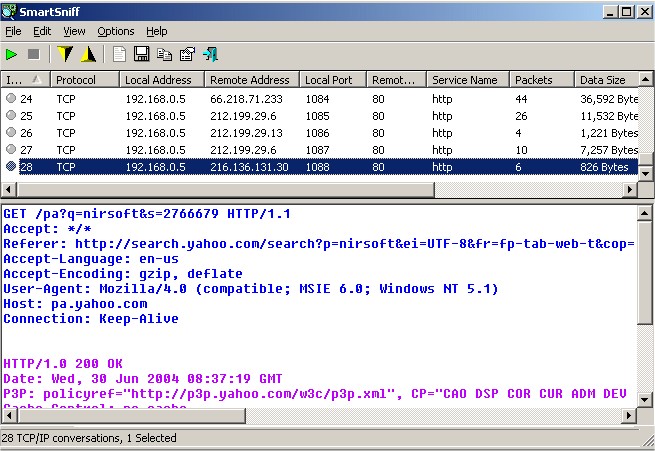
Download

