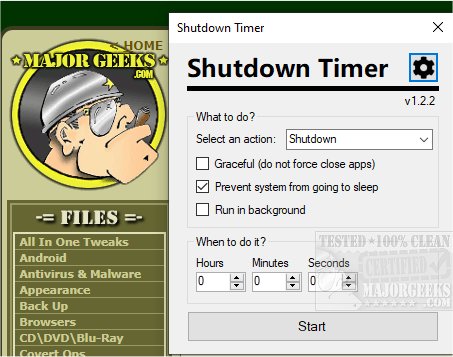Shutdown Timer Classic is an Open Source app for performing timed PC shutdown, restart, hibernate, sleep, logout, and lock.
Shutdown Timer Classic is an Open Source app for performing timed PC shutdown, restart, hibernate, sleep, logout, and lock.
The UI needs no real explanation as it is very user-friendly, making utilizing the app a breeze. Select your option from the dropdown menu and choose a countdown time. It offers the ability not to force close apps, prevent system sleep, and run in the background. All choices are activated/deactivated via a checkbox. One nifty little feature is the timer's color-coding; this lets you visualize the remaining time keeping you on top of when it is about to run out.
By default, the countdown window will always be on top. You can hide it by selecting the "Run in background" checkbox mentioned above. If the countdown is already running, you can right-click the countdown window. This action will bring up a menu with an option for minimizing the countdown to the background.
You can also start the Shutdown Timer using the command line utilizing specific arguments and settings. In PowerShell or CMD, navigate to the folder where the executable is located. Then type .\ShutdownTimerClassic.exe and add the arguments.
/SetTime
Sets the time for the countdown. Either type in the seconds, use HH:mm:ss or HH:mm.
/SetAction
Sets the power action, which will be executed after the countdown reached zero.
Type in the exact name as seen in the UI (i.e., Shutdown, Restart, or Sleep. Do not use shutdown Reboot or SLEEP)
/SetMode
Sets the control mode. Modes available:
Prefill: Prefills settings but let the user manually change them too. The timer won't start automatically.
Lock: Overrides settings so the user can not change them. The timer won't start automatically.
Launch: Overrides settings and starts the timer.
ForcedLaunch: Overrides settings and starts the timer. Disables all UI controls and exit dialogs.
/Graceful
Will use the graceful mode if available. This means that your computer will do a normal, interruptible shutdown.
Your shutdown might fail when apps resist the close event. Only use this if you know what you are doing.
/AllowSleep
Allows your computer to go to sleep while the countdown is active.
/Background
Runs the countdown in the background.
This is not a silent mode; the user will still get notifications and retain the tray menu's usability.
Similar:
Sleep, Hibernate or Shut Down Your PC?
How to Add or Remove Sleep, Hibernate or Lock to the Start Menu in Windows 10.
Microsoft Surface or Laptop Won't Turn on
Windows 10 Computer Won’t Boot After Power Outage
Download