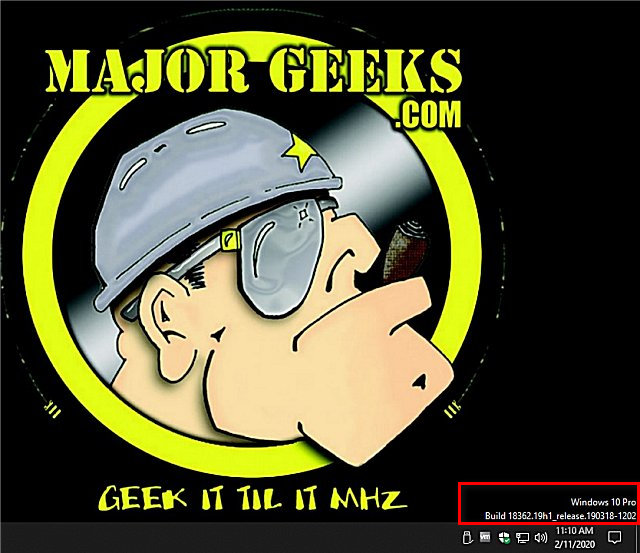Show Your Windows 10 Version and Build Number on the Desktop contains two registry files to add or remove your Windows version and build on the Desktop.
Show Your Windows 10 Version and Build Number on the Desktop contains two registry files to add or remove your Windows version and build on the Desktop.
Download the registry files from MajorGeeks and extract the two files:
Show Your Windows 10 Version and Build Number on the Desktop.reg
Hide Your Windows 10 Version and Build Number on the Desktop.reg
Double-click the reg file to fix or restore Windows Search.
Click Yes when prompted by User Account Control.
Click Yes when prompted by Registry Editor.
Click OK when prompted by the Registry Editor.
If you're comfortable with the registry, you can easily make these changes yourself:
Open regedit and type Computer\HKEY_CURRENT_USER\Control Panel\Desktop in the address bar.
Double-click on PaintDesktopVersion and change the Value data to 1.
Click on your Desktop and press the F5 key:
To remove the version and build, follow the steps above, and change the Value data back to 0.
Similar:
What Version of Windows 10 Do I Have?
How to Find the Serial Number of Your Windows PC?
How to Identify the Hardware in Your Computer
How to Identify My Intel Processor and Generation
Three Ways to Find Out How Many Cores Your CPU has
How to Check What Graphic Card (GPU) Is in Your Computer
Download