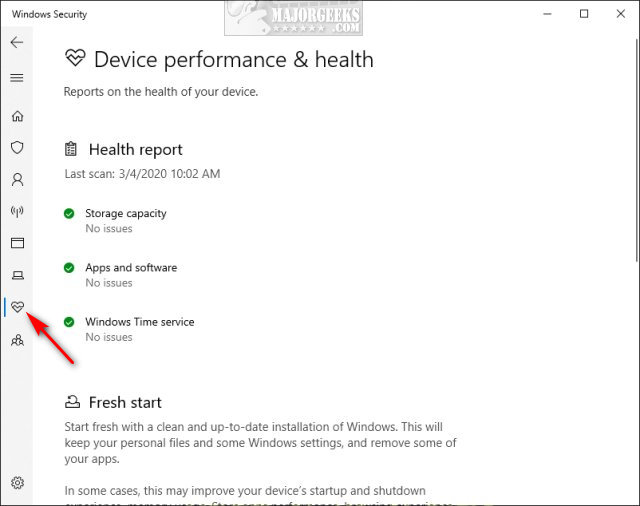Show or Hide Device Performance and Health From Windows Security contains the registry files to show or hide Device Performance and Health from Windows Security.
Show or Hide Device Performance and Health From Windows Security contains the registry files to show or hide Device Performance and Health from Windows Security.
There are two files included:
Hide Device Performance and Health From Windows Security.reg
Show Device Performance and Health From Windows Security.reg (Default)
Double-click Hide Device Performance and Health From Windows Security.reg or Show Device Performance and Health From Windows Security.reg to show or hide Device Performance and Health From Windows Security.
Click Yes when prompted by User Account Control.
Click Yes when prompted by Registry Editor.
Click OK when prompted by the Registry Editor.
This tweak is included as part of MajorGeeks Registry Tweaks.
Similar:
Windows Device Performance & Health Explained
Hide the Windows Defender Security Center Icon on the Windows 10 Taskbar
4 Ways to Turn On or Off Windows Defender Real-time Protection
How to Add Windows Defender to the Context Menu in Windows 10
How to Enable Possibly Unwanted Applications Protection With Windows Defender
Download