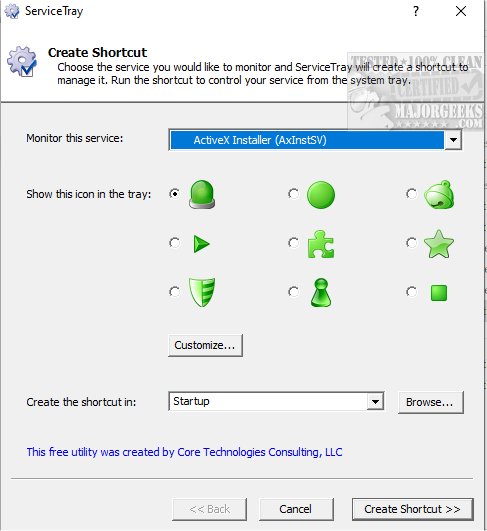ServiceTray 5.1.0.37
ServiceTray lets you monitor and control any Windows service directly from an icon.
ServiceTray will permit you to start, stop, or restart any Windows Service via several mouse clicks. It is designed to allow you to keep tabs on important Windows Services easily. It is perfect for those services that continually need to be started and stopped. It will save you time by eliminating the need to continuously open the Services Control Panel application by allowing you to do it via an icon.
ServiceTray will allow you to place any Windows Service at your fingertips, permitting you to start your service with as little as two clicks of the mouse. It is incredibly straightforward to configure and just as simple to use, allowing you to say goodbye to services.msc.
ServiceTray offers complete control over every active service running on your system. This powerful tool allows you to monitor specific processes and view details about their running parameters. It also allows you to start, stop, or reset the services whenever necessary.
Using ServiceTray is simple and straightforward. To start, you need to launch the application and select the process that you want to monitor from a list of available services. This list includes every active or inactive service available on your operating system, making it easy for you to find and select the process you need.
Once you have selected the process, you can keep an eye on it using one of the provided icons. The icon displays the current status of the component, allowing you to quickly and easily identify any issues or potential problems. You can add as many processes as you want and choose different icons for each one in order to tell them apart easier.
The ability to monitor and control services using ServiceTray can help you keep your system running smoothly and ensure that all critical services are functioning properly. With ServiceTray, you have complete control over your system's active services, allowing you to troubleshoot and fix any issues quickly and efficiently.
ServiceTray Features:
Start/stop/restart any Windows Service effortlessly from the Windows Taskbar ("system tray")
The icon instantly lets you know if your service is running or not
Icon notifications will alert you when the service stops or starts unexpectedly
Integrates with AlwaysUp to provide "in session" functionality (start or restart in the current session)
Shows key service information on demand (CPU, memory, uptime, etc.)
Allows you to manage multiple services, each with a different customizable tray icon
No need to use the net.exe and sc.exe utilities at the command line or run Services from the Control Panel
Similar:
How to Identify Processes or Services on Your Computer
How-to Manage Startup Apps in Windows 10
How to Disable the Windows 10 Task Scheduler Privacy and Automatic Maintenance Related Tasks
ServiceTray 5.1.0.37
ServiceTray lets you monitor and control any Windows service directly from an icon.