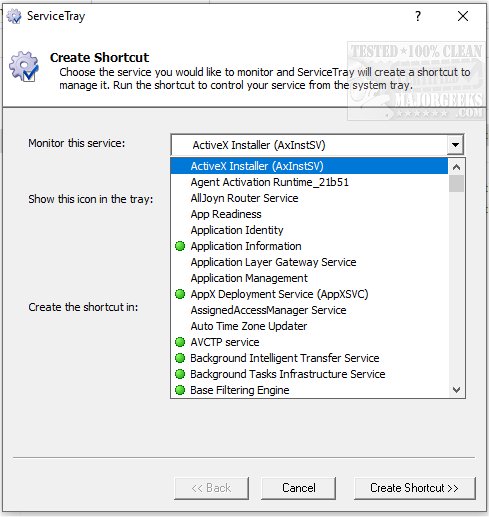ServiceTray lets you monitor and control any Windows service directly from a systray icon.
ServiceTray lets you monitor and control any Windows service directly from a systray icon.
ServiceTray will permit you to start, stop or restart any Windows Service via several mouse clicks. ServiceTrayis designed to allow you to keep tabs on important Windows Services easily. Perfect for those services continually needing to be started and stopped. It will save you time by eliminating the need to continuously open the Services Control Panel application by allowing you to do it via a tray icon.
ServiceTray will allow you to place any Windows Service at your fingertips, permitting you to start your service with as little as two clicks of the mouse. It is incredibly straightforward to configure and just as simple to use, allowing you to say goodbye to services.msc.
ServiceTray Features:
Start/stop/restart any Windows Service effortlessly from the Windows Taskbar ("system tray")
The tray icon instantly lets you know if your service is running or not
Tray icon notifications will alert you when the service stops or starts unexpectedly
Easily switch to Session 0 to view the GUI from your interactive services
Integrates with AlwaysUp to provide "in session" functionality (start or restart in the current session)
Shows service details on demand (CPU, Memory, Uptime, etc.)
Manage multiple services, each with a different customizable tray icon
No need to use the net.exe and sc.exe utilities at the command line or run Services from the Control Panel
Similar:
How to Identify Processes or Services on Your Computer
How-to Manage Startup Apps in Windows 10
How to Disable the Windows 10 Task Scheduler Privacy and Automatic Maintenance Related Tasks
Download