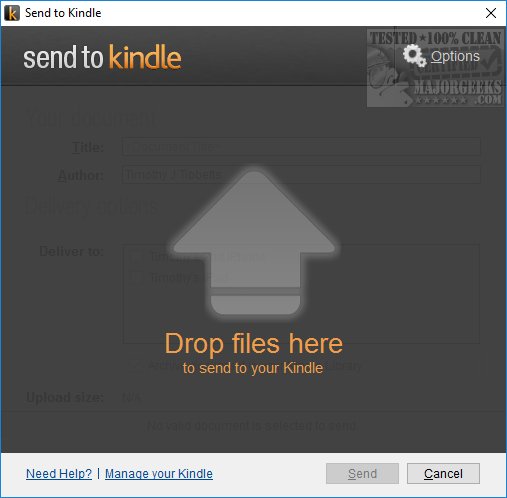Send to Kindle for PC allows you to send documents from your laptop or desktop to your Kindle.
Send to Kindle for PC allows you to send documents from your laptop or desktop to your Kindle.
A getting started guide is offered after installation. You will, of course, need to sign in to your Amazon account to use the app.
Send to Kindle is simple to use. It uses the Context Menu meaning that you can right-click on any document and choose "Send to Kindle." The app knows what document types you can send and which you can't. When you right-click on anything not supported, the Send to Kindle Context Menu does not appear.
You can also print your documents from any application and choose the "Send to Kindle" printer.
Finally, drag and drop is supported by starting Send to Kindle and then dragging and dropping your documents into the app. Strangely, no shortcuts to the app were placed on our desktop or Start Menu, so to do this, you'll need to navigate to Program Files (x86) > Amazon > SendToKindle > and create a shortcut to SendToKindle.exe. Accessing the main window will be required for drag-and-drop, help, managing your Kindle, and options. If you're happy to right-click and send, then this is a non-issue.
There are a few options for General, Registration, Language, Network, Feedback, and About. There isn't much to change here as the app is intuitive enough that there's not much to improve. Converting PDF to Kindle format is one convenient option.
Send to Kindle solves the problem for anyone who wants to send documents from their PC to their Kindle to read later. As we've discussed, it's simple to use and very intuitive.
Download