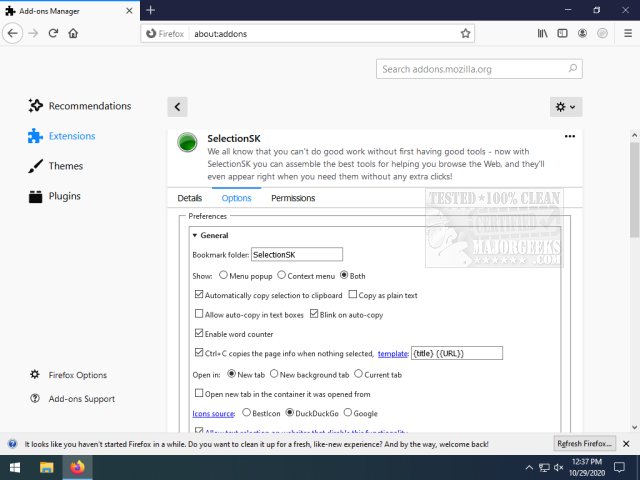SelectionSK for Chrome and Firefox groups, many tools for text translations, dictionary definitions, etc., from the right-click context menu.
SelectionSK for Chrome and Firefox groups, many tools for text translations, dictionary definitions, etc., from the right-click context menu.
SelectionSK will provide you with a user menu loaded with useful tools (copy, search, translation, highlight, etc.) when the text is selected with the mouse. SelectionSK aims to make it easier to perform translations, temperature conversions, etc., without unnecessary navigation by putting them all together.
It's straightforward to use, extremely convenient, and highly configurable, allowing you to tailor it to your browsing habits. If you need to constantly translate pages, phrases, or look up word definitions, SelectionSK will be a great asset for improving your workflow and productivity.
SelectionSK Functions:
Copy selected text to the clipboard in various ways (standard copy, copy as plain text, copy as HTML). Besides, the selected text can be copied to the clipboard automatically.
Send selected text to pre-configured bookmarks. There are default search\translate\dictionary bookmarks, and also, you can create your own. A lot of pre-configured bookmarks are available on the support site. It is a potent tool, and you can fully adopt it to your own needs - use it for everything from image search to currency convertor.
Alternatively, send selected text to installed search engines (Firefox 63 or newer only). Enable this option in the preferences
Right mouse button click opens bookmark with quoted selected text aka 'phrase search'
Middle mouse button click opens bookmark and highlights all selected text
occurrences Translate selected text using Google Translate, Wordnik Thesaurus, Urban Dictionary, or Yandex Dictionary. Translation can be copied to the clipboard. Text-to-speech is available for both original text and translation. Additionally, the translation window has a link onto a page where the full definition of translated text (for instance, pronunciation or usage examples) can be obtained
Open the text as a URL. The text will be smartly validating for the URL – in addition to well-formed URLs, and the extension will check broken URLs (for instance, without HTTP prefix) and href attribute. Obfuscated URLs and email addresses like "hxxp://website(dot)name(dot)com" or "mail(at)provider(dot)com" will be detected and de-obfuscated.
Open or copy to clipboard multiple URLs simultaneously instead of having to do them all individually
Highlight all the selected text occurrences. More than one word or phrase can be highlighted with a different color. Move forward\backward in between highlighted phrases using 'W' and 'S' or remove highlighting by pressing 'Esc'
Select currency with its symbol or abbreviation and convert it into desired currency
Panel mode: a small panel with icons only will appear instead of a popup menu
Unobtrusive mode: small, unobtrusive button will appear instead of a popup menu. The Popup menu will be activated if the user clicks on the button or if the user holds the mouse cursor on the button for a second
Context menu: send selected text to pre-configured bookmarks using a traditional context menu
Send the selection to the mail recipient. A new email window will be opened using mailto: protocol, selected text will be added as an email body. Also, the selection will be copied to the clipboard, which allows to insert it into the email from the clipboard (useful if the selection has images or rich HTML)
Toolbar icon provides shortcuts to enable\disable extension on certain sites (left mouse click) or preferences and page translation (right mouse click). The whole page can also be translated by pressing Ctrl+Shift+0
Translate on demand, type 't ' in the address bar
Search on demand, add a keyword to the bookmark, and type ' ' in the address bar
Similar:
How-To Remove a Language From Windows 10
How to Add, Delete or Change Languages in Google Chrome
Download